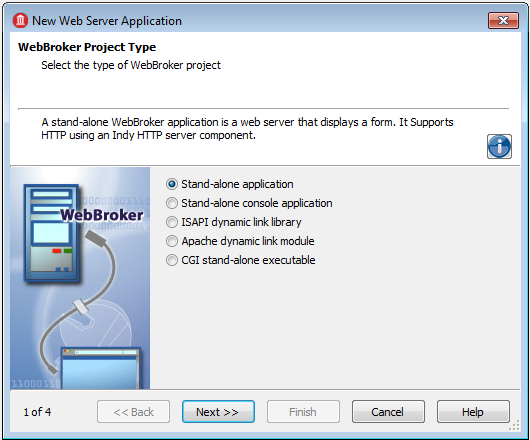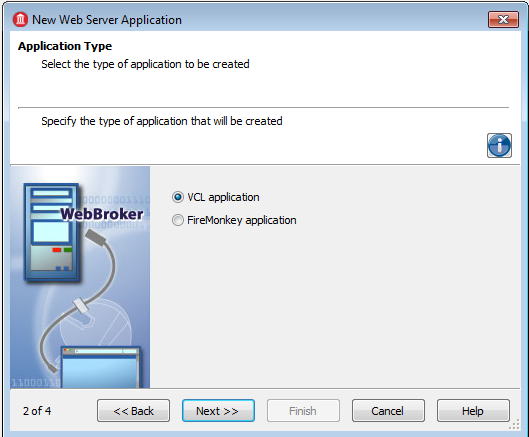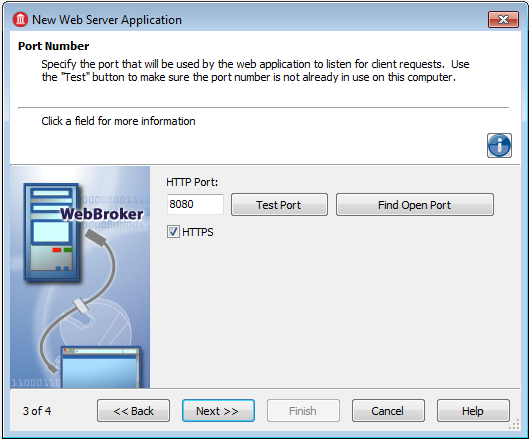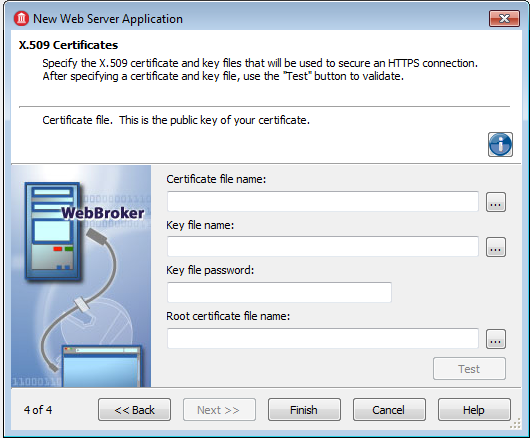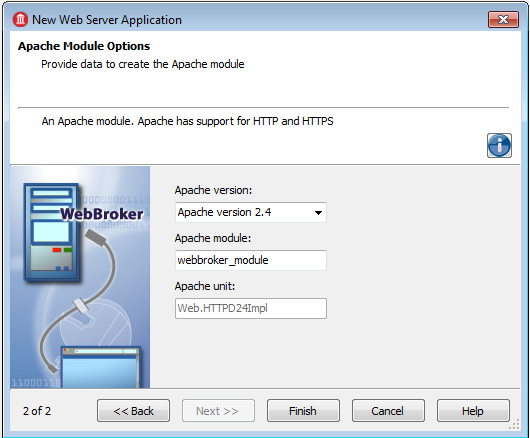New Web Server Application
Go Up to File Menu
File > New > Other > Delphi Projects > WebBroker > Web Server Application
File > New > Other > C++ Projects > WebBroker > Web Server Application
Use this wizard to create and specify the type of server your Web Server application will work with.
Contents
WebBroker Project Type
The first wizard page prompts with the selection of the Server type.
| Item | Description |
|---|---|
|
Stand-alone application |
Selecting this type of application sets up an environment for developing Web server applications that displays a form. |
|
Stand-alone console application |
Selecting this type of application sets up an environment for developing Web server console applications.. |
|
ISAPI Dynamic Link Library |
ISAPI Web server applications are dynamic link libraries (DLL) that are loaded by the Web server. Client request information is passed to the DLL as a structure and evaluated by TISAPIApplication. Each request message is handled in a separate execution thread. Selecting this type of application adds the library header of the project files and required entries to the uses list and exports clause of the project file. |
|
Apache dynamic link module |
The Apache Web server hosts static or dynamic websites, providing secure and efficient web server features as SSL (Secure Sockets Layer), and virtual domains. Apache has support for HTTP and HTTPS. |
|
CGI Stand-alone executable |
A CGI stand-alone Web server application is a console application that receives client request information on standard input and passes the results back to the server on standard output. This data is evaluated by TCGIApplication. Each request message is handled by a separate instance of the application. Selecting this type of application adds the library header of the project files and required entries to the uses list and exports clause of the project file.. |
Application Type
This step only occurs when you select Stand-alone application on page 1.
Here you can choose the type of application you want to create. The available application types are:
Port Number
This page asks for the HTTP communication port.
- The wizard allows you to check the availability of the specified port using the Test Port button.
- Use the Find Open Port button to automatically select an opened port auto-detected by the wizard.
This page only appears when you select Stand-alone application or Stand-alone console application on the first page of this wizard.
X.509 Certificates
This page appears only if you enable the HTTPS communication protocol on the Port Number page.
Here you are requested to enter the following information in order to use the X.509 certificates:
- File name that holds the X.509 certificate (*.pem)
- File name that holds the key
- File name that contains the password for the key file
- File that holds the root certificate
To validate the selection, press the Test button.
Apache Module Options
This page is displayed only if you selected Apache dynamic link module as the type of your project on the first page of this wizard.
Here you are prompted for information such as:
- Apache version
- Apache module
- Apache unit