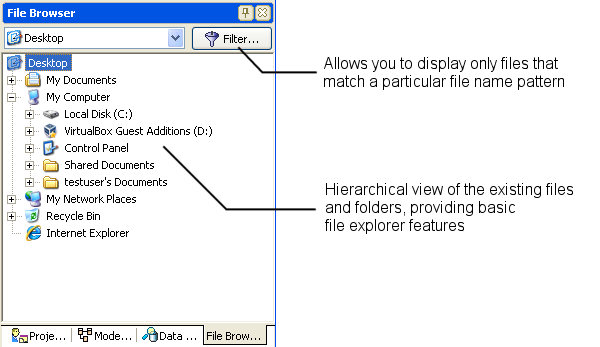File Browser (IDE Tutorial)
Go Up to Tools Index (IDE Tutorial)
The File Browser allows you to conveniently manage files for a specified path. All files are displayed in a tree view for easy hierarchical browsing. To show the File Browser, choose View > File Browser.
Figure 2-14. Browsing files and folders using File Browser
The File Browser is especially useful for managing files that are not normally part of the project itself and thus not listed in the Project Manager. The context menu shown by
the File Browser when a file is right-clicked is based on the Windows Explorer menu,
with two new options specific to RAD Studio. These two options allow you to either
open the selected files with RAD Studio itself or to add them to the currently open project.
A useful feature of the File Browser is the ability to filter the displayed files based on a
set of masks. After clicking the Filter button at the top of the File Browser window, a
new dialog box asking for a semicolon-separated list of masks appears. For example, setting the mask to *.txt; *.exe displays only executables and text files.
Figure 2-15. Setting up the file filter used in the File Browser