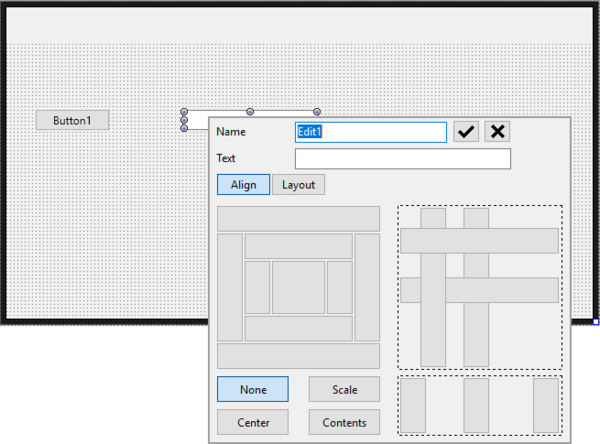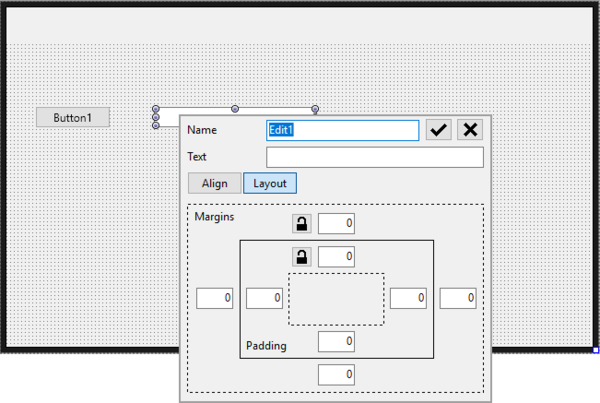Quick Edit (FireMonkey)
Go Up to Form Designer
The Quick Edit feature allows you to easily edit a control by changing its name, caption, alignment, and layout options.
To edit a control:
- Right-click the component and click Quick Edit to open the dialog box with further settings.
- To edit the control name, type the new name in the Name field.
- To edit the text displayed on the control, type the text in the Caption/Text field.
- Note: This option is not available for controls that do not display the Caption or the Text property.
- Click Align to modify the alignment of the component.
- The first group of buttons allows you to apply any of the following alignment options to the controls inside the form:
- Most top
- Top
- Most left
- Left
- Client
- Right
- Most right
- Most bottom
- Bottom
- The second group of buttons contains the following options:
- None: Clears all the alignment settings
- Scale: Allows you to specify the scale of the control.
- Center: Aligns the control to the absolute center within the space available in the form
- Contents: Fills the form with the control buttons for additional values.
- The third group of buttons allows you to span controls horizontally or vertically, center-aligned or not, within the space available in the form.
- The fourth group of buttons allows you to span columns vertically in the form and align them to the left, right, or center.
- Click Layout to configure margin and padding settings for the component.
- Click the
 icon or press Enter to save the changes.
icon or press Enter to save the changes.