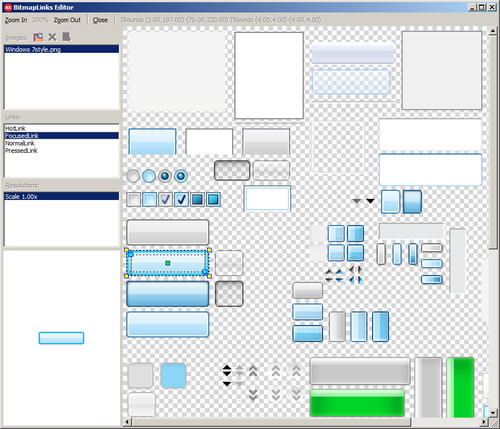BitmapLinks Editor
Go Up to Property Editors Index
The BitmapLinks Editor allows you to load and use your own bitmap files to customize a control for a selected platform. The only restriction: for a control, all the bitmaps have to be in the same image file.
The BitmapLinks Editor shows the default png files for the selected platform style. The default image files cannot be deleted.
Use the BitmapLinks Editor at design time to edit the TBitmapLink type properties of buttons.
Opening the BitmapLinks Editor
You can access the BitmapLinks Editor only from the FireMonkey Style Designer.
To open the FireMonkey Style Designer, do one of the following:
- In the Form Designer or Structure View, double-click a TStyleBook.
- or
- In the Form Designer, do the following:
- Right-click a component.
- On the context menu, select either Edit Custom Style... or Edit Default Style...
- Note: Use this way to open the FireMonkey Style Designer for the first time if you want to customize a control and you do not want to apply a style to your project. Once you click Apply and Close in the FireMonkey Style Designer, a TStyleBook is added to the project, and you can access the FireMonkey Style Designer just by double-clicking it.
To open the BitmapLinks Editor from the FireMonkey Style Designer, do the following:
- In the Structure View, select the StyleObject node that appears in the tree, under the control layout.
- In the Object Inspector, go to a TBitmapLink type property (such as FocusedLink, HotLink, etc.), and double-click its value, or click
 .
.
- The BitmapLinks Editor UI opens.
The BitmapLinks Editor User Interface
- Note: This image shows the default png files for the Windows 10 platform style.
| Item | Description | ||||||||
|---|---|---|---|---|---|---|---|---|---|
|
Zoom In |
Enlarges the bitmap. | ||||||||
|
Zoom level |
Displays the current zoom level. 400% is the default value. | ||||||||
|
Zoom Out |
Reduces the bitmap. | ||||||||
|
Close |
Closes the BitmapLinks Editor. | ||||||||
|
Coordinates |
Shows the coordinates of the selection in the bitmap. | ||||||||
|
Images panel |
| ||||||||
|
Links panel |
Lists all the editable BitmapLink properties of the component. | ||||||||
|
Resolutions panel |
Shows the scale resolution of the selected link. | ||||||||
|
Preview panel |
Shows a preview for the selected bitmap. |
- Note: For more information and instructions on how to customize the button styles, see Tutorial: Using the BitmapLinks Editor.