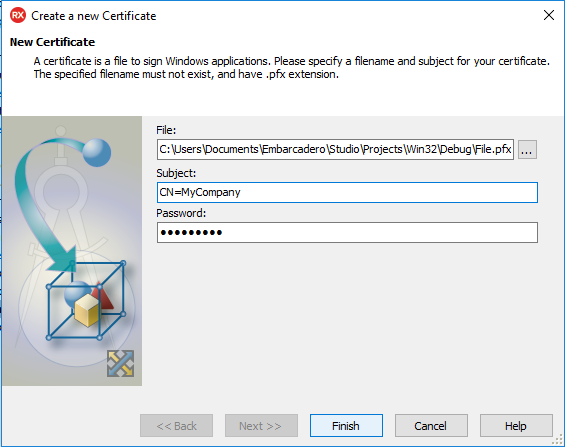Creating a Certificate File
Go Up to Completing the Provisioning Page
To distribute your application Ad hoc, you need to create a Certificate file.
Follow these steps to Create a Certificate file:
- Open the Create a new Certificate wizard:
- Select Project > Options > Provisioning
- In the Build Type field, select the 32-bit Windows - Application Store or the 64-bit Windows - Application Store build type.
- Click Create Self-signed certificate.
- On the New Certificate page, enter the information about your new certificate file:
- In the File field, click
 and browse to the path where you want to store your new certificate file.
and browse to the path where you want to store your new certificate file. - In the Subject field, enter the subject of the certificate. This can be a user, a program, or virtually any object, computer, or service: CN=MyCompany, O=MyOrganization, C=USA, and so on.
- In the Password field, enter a password to protect your new certificate.
- In the File field, click
- Click Finish to generate your new certificate.
RAD Studio uses code signing certificates to sign Windows applications so that you can test the .appx on your developer machine or distribute them to other Windows 10 users directly. The .appx package does not need to be signed when uploading to the Windows Store.
- Warning: You must store your certificate file in a safe place, and make sure that you do not forget the password of the certificate.