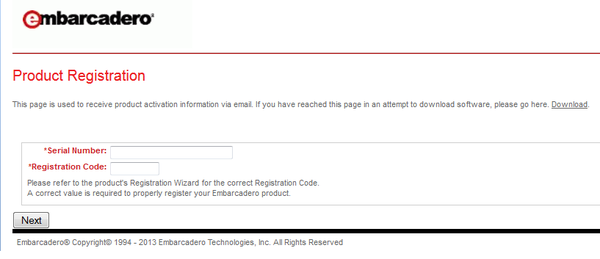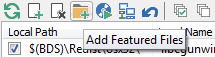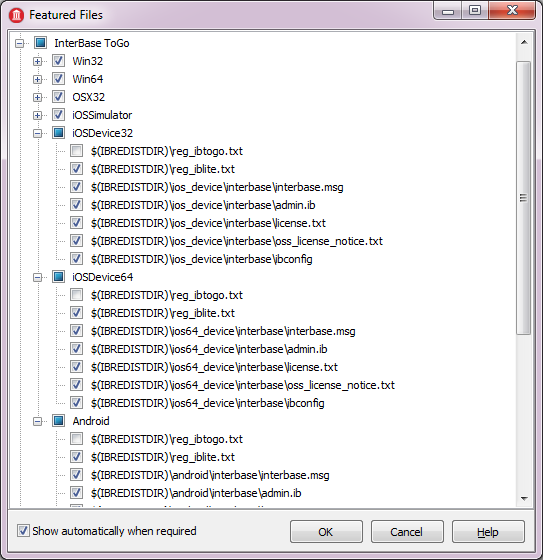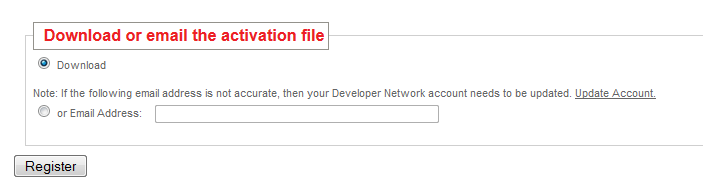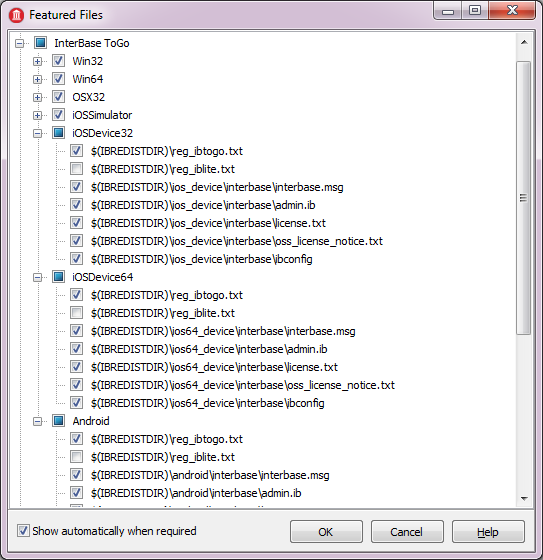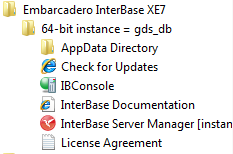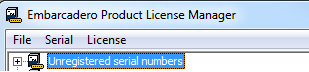IBLite and IBToGo Test Deployment Licensing
Go Up to IBLite and IBToGo Licensing
RAD Studio includes InterBase XE7 ToGo and IBLite editions for embedded application development.
Developers can deploy their multi-device applications to Windows (32-bit and 64-bit), OS X, iOS (32-bit and 64-bit) or Android devices with a ToGo license (for cost) or IBLite license (free).
Contents
IBLite License
IBLite is the free version of InterBase and it is used to deploy embeddable database for all Desktop and Mobile platforms mentioned above.
IBLite License (July 2018)
Starting with the July 2018 version of the IBLite/IBToGo GetIt package, the IBLite installation includes a ready-to-use license file that allows you to build an IBLite powered application, use the automatic set of deployment files, and deliver the application with the embedded database to your mobile devices, without having to follow the manual steps to obtain a license file as mentioned below.
IBLite License (Previous versions)
To get the IBLite license file, follow the steps below:
- Go to the Product Registration Portal.
- Enter the Serial Number and Registration Code received in the license certificate information.
- Click the Next button.
- Enter the EDN account information.
- Note: If you do not have an EDN account, you can create one here: Developer Network account.
- Click the Next button.
- Click the Register button to download or email the activation file.
- Save the file on your machine.
- Rename the file as reg_iblite.txt and copy it to the C:\Users\Public\Documents\Embarcadero\InterBase\redist\InterBaseXE7 directory.
To run your multi-device application on your device, you need to deploy the InterBase IBLite license files.
- Open your RAD Studio application.
- Open the Deployment Manager by selecting Project > Deployment.
- Select All-Configurations - iOS Device - 32 bit platform, All-Configurations - iOS Device - 64 bit platform or All-Configurations - Android platform from the drop-down list of target platforms at the top of the Deployment Manager.
- Select Add Featured Files (
 ):
):
- Select the InterBase ToGo item.
- Expand iOSDevice32, iOSDevice64 and Android sub-items.
- Uncheck the reg_ibtogo.txt item and make sure the reg_iblite.txt license file is selected.
- Click OK to close the Featured Files dialog box.
IBLite is not available for the RAD Studio Trial Edition. Instead, you can use the IBToGo Test Deployment license.
IBToGo Test Deployment Trial License
IBToGo provides a relational database across iOS (32-bit and 64-bit), Android, Windows (32-bit and 64-bit), and OS X. RAD Studio Trial edition (install or app versions) includes a 30-day trial of IBToGo. You will receive an Email with the IBToGo trial serial number and instructions to register.
Follow the steps below to get the IBToGo license file:
- Go to the Product Registration Portal.
- Enter the Serial Number and Registration Code received in the Email.
- Click the Next button.
- Enter the EDN account information.
- Note: If you do not have an EDN account, you can create one here: Developer Network account.
- Click the Next button.
- Click the Register button to download or email the activation file.
- Save the file on your machine.
- Rename the file as reg_ibtogo.txt and copy it to the C:\Users\Public\Documents\Embarcadero\InterBase\redist\InterBaseXE7 directory.
To run your application on your device or on Mac, you need to deploy the InterBase ToGo license files:
- Open your RAD Studio application.
- Open the Deployment Manager by selecting Project > Deployment.
- Select All-Configurations - iOS Device - 32 bit platform, All-Configurations - iOS Device - 64 bit platform or All-Configurations - Android platform from the drop-down list of target platforms at the top of the Deployment Manager.
- Select Add Featured Files (
 ):
):
- Select the InterBase ToGo item.
- For mobile platforms, expand iOSDevice32, iOSDevice64 and Android sub-items.
- Uncheck the reg_iblite.txt item and make sure the reg_ibtogo.txt license file is selected.
- Click OK to close the Featured Files dialog box.
The IBToGo Test Deployment license is available for development and testing only. If you want to deploy your IBToGo applications to AppStores or to your customers, you need to setup a VAR agreement.
IBToGo Production Deployment License
Becoming an InterBase VAR allows you to deploy your IBToGo applications to application stores and redistribute InterBase along with your application to your customers. To become an InterBase VAR, you need to contact Embarcadero and to sign an OEM agreement with Sales.
For more information about InterBase VAR, see:
After you have your serial numbers, follow the steps below:
- Go to Start > All Programs > Embarcadero InterBase XE7 and open License Manager.
- Select Serial > Add from the Menu.
- Enter your serial number.
- Click the OK button.
- Expand the Unregistered serial numbers item.
- Right-click the serial number that you entered and click the Register option.
- Enter your EDN account information and click the Register button.
- Note: If you have received more than one serial number, follow the steps above for each serial number.
After you have registered all your serial numbers, you need to request .slip files for each serial number:
- To request the .slip files, create a support case at Embarcadero Support.
- Save the .slip file (received as reg_ibtogo.txt) in the
%IBREDISTDIR%directory. - To run your application on your mobile device or on Mac, you need to follow the same steps as for IBToGo Test Deployment license.
Migrating IBLite and InterBase ToGo from Earlier Product Versions
If you have InterBase ToGo applications that you built in earlier product versions (RAD Studio XE3-XE7), please note that those versions used InterBase XE3 ToGo. You cannot use InterBase XE3 ToGo licenses with the current RAD Studio. The current release of RAD Studio uses InterBase XE7. So, you will need to register your InterBase XE7 ToGo licenses and use those with applications built with RAD Studio
Note: When installing InterBase ToGo, the MSVC 2013 Runtime is required. This is not available by default on Windows 7 and earlier versions of Windows, and will need to be installed prior to using InterBase ToGo. The required files are available at: https://www.microsoft.com/en-us/download/details.aspx?id=40784, or, by searching the web for "Visual C++ Redistributable Packages for Visual Studio 2013"