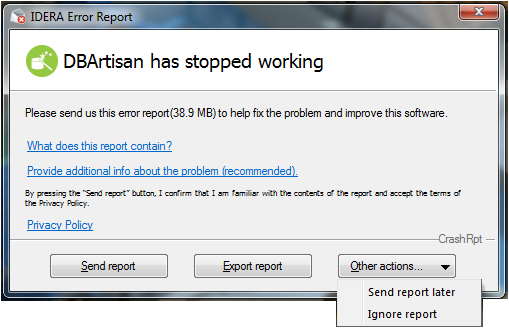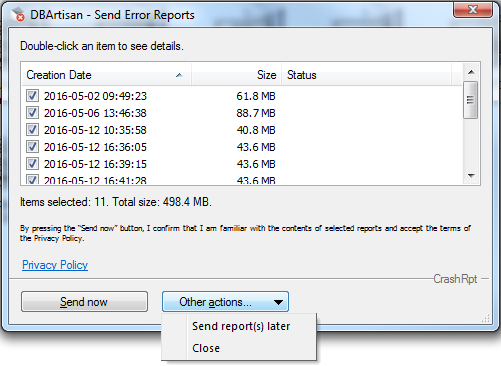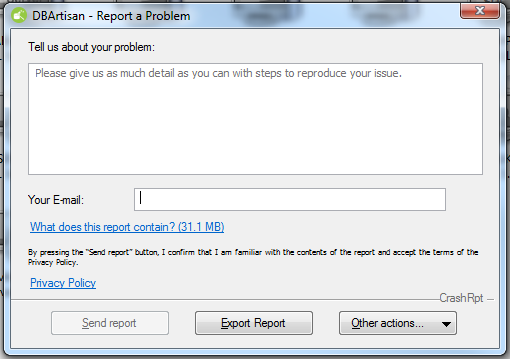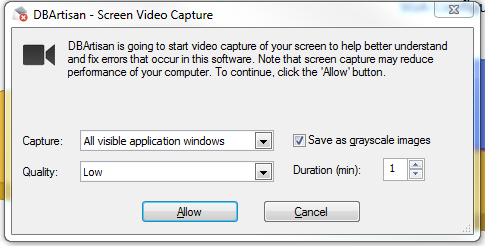Error Report
Go Up to Rapid SQL Application Basics
Even the best software will occasionally crash without any warnings, errors or dialogs. With the IDERA Error Report tool we catch all the key information related with the crash and generate a zip file with it. This make easier for us troubleshooting the most difficult error cases since we are able to gather all the needed information.
When a crash happens, and the IDERA Error Report windows appears, you can procede as follows:
- Send Report: The report generated will be sent. You can provide additional information by clicking the link.
- Export Report: If you want to save the report, export it first to any destination you choose and then send it. Once the report is sent, Rapid SQL will delete it from the path where was automatically stored.
- Other Actions
- Send report later: Next time you open Rapid SQL, a reminder will appear on the taskbar.
- Ignore report: This action directly remove any report file not having the chance of sending it later.
If you chose Send report later a reminder will appear on the taskbar next time you launch Rapid SQL. If you click the reminder, the Send Error Reports dialog will appear. The dialog and the reminder will automatically hide in a minute.
Here you can select the reports you want to send.
- Send now: It sends the selected reports.
- Other Actions
- Send Report(s) Later: The reminder won't be shown again until the next week.
- Close: You won't receive any more reminders of the pending reports unless you select Send Report Later when another crash happens.
![]() Note: For the reports to be sent you need to have configured the email service on Rapid SQL. Please check Mail Options.
Note: For the reports to be sent you need to have configured the email service on Rapid SQL. Please check Mail Options.
Record a Problem
You can also manually try to reproduce a problem and record it. You have two reporting options and both collect all the information needed automatically, such as logs, dumps, screenshots and more.
- Help-> Report a Problem: With this option you can write a description of the problem that you want to report.
- Help-> Record a Problem: With this option you can record the problem. A window appears with recording options , and to continue, it will be recording user actions in a video to be attached with the other report files (video stops automatically according to x minutes you've put in your choice, but you can also manually stop recording from the menu Help-> stop recording).