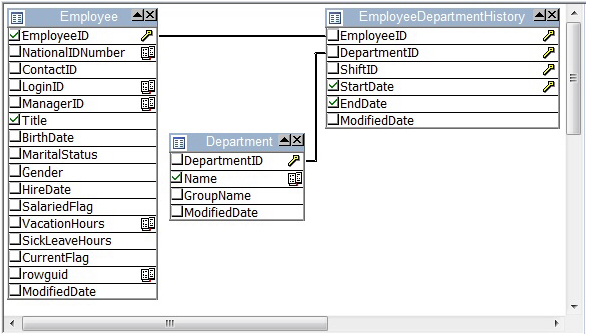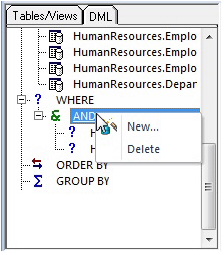Session 6: Visual Query Builder
Go Up to Rapid SQL Tutorial exercises
Rapid SQL gives you the ability to construct complex SQL statements with point-and-click ease using the Visual Query Builder.
- From the Navigator tree, right-click on the HumanResources.Employee table and select Build Query.
- The table is automatically added to the Query Builder workspace.
- On the Tables/Views tab, right-click on the Department table and select Add.
- Similarly, on the Tables/Views tab, right-click on the EmployeeDepartmentHistory table and select Add.
- Rearrange the contents of the window to look like the following graphic.
- Select the columns indicated in the graphic.
- Click on the DML tab to expose the visual query building clauses and options. You can right-click on any clause to easily add the code to the query.
- Experiment with adding, deleting, and modifying clauses.
- Click the Execute button to execute the query.
Before closing the Query Builder, experiment with additional options. Try selecting a different statement type, such as Insert or Update, from the dropdown at the top of the Query Builder window. Use the different clauses on the DML tab.
- Note: Any visual query builder session can easily be saved to a file for later use.
Proceed to Session 7: Live Data Editor.