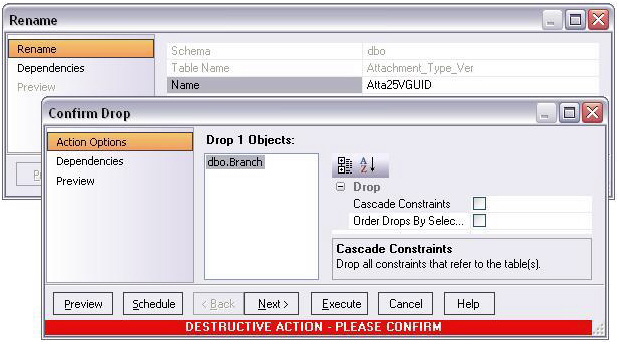Using object operation wizards
Go Up to Overview of object actions/operations execution
A typical object operation wizard is a multi-panel window that walks you through the steps necessary to execute the operation. The wizard typically opens on a first panel named either Action Options or using a name specific to that object action. For example, the first panels for the Rename and Drop operations:
The wizard’s Next and Back buttons let you navigate through the wizard panels. While the remaining panels of the wizard differ by action type, the following are the most common:
After providing information and inspecting settings on the panels, there are two execution options:
- Use the Execute (or Finish) button to execute the operation immediately
- Use the Schedule button to schedule the operation to execute the operation at a later time or to be executed on a regular basis. For more information, see Scheduling.
Dependencies
For those object action wizards that include a Dependencies panel, it lists the objects potentially impacted by this object action. Within the main categories of Referencing Objects and Referenced Objects, objects are grouped within object type folders.
- Caution: A Dependencies panel, if present, is provided for information only. No attempt is made to resolve the current action in referenced or referring objects.
Preview
The Preview panel lets you inspect the SQL generated by wizards or editors when you create, edit, or perform other actions against a database object. Depending on the action being taken, this panel may contain the following controls:
| Button | Description |
|---|---|
|
Lets you save the SQL. | |
|
Lets you print the SQL. | |
|
Lets you send the SQL via e-mail. | |
|
Opens an SQL Editor on the SQL contained in the Preview dialog. For more information, see Using the SQL Editor. | |
|
Opens a dialog that lets you select job scheduling options. Once you have selected your options, a third-party job scheduler opens. For more information, see Scheduling. | |
|
Executes the SQL. | |
|
Closes the Preview dialog without executing the SQL and returns you to the wizard, editor, or dialog box from which you invoked the Preview dialog. Since you cannot edit the SQL in the Preview dialog, this lets you make changes before once again previewing and then executing the SQL. |