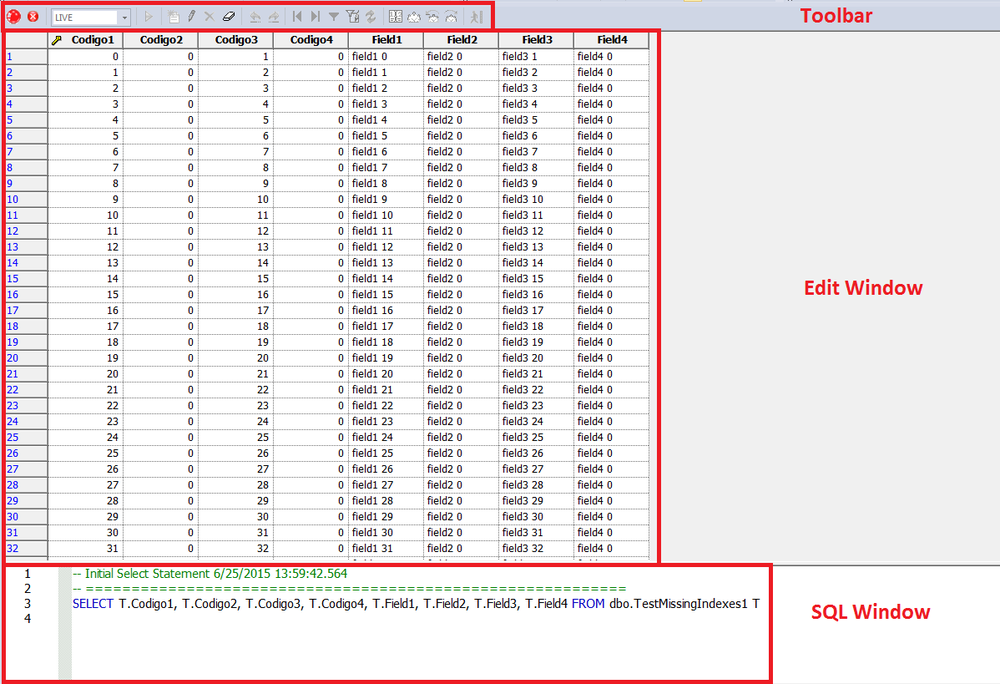Data Editor
Go Up to Tools
The Edit Data function opens the Data Editor. You can use the Data Editor to edit your tables in real-time. The Data Editor supports all editable datatypes and is an alternative way to add, edit, or delete data from your tables.
- Note: You can use Data Editor within Query Builder to edit data in tables while you create SELECT statements. You can open multiple Data Editor sessions so that you can continue to change your data until you find the best match query. For details, see Query Builder.
The Data Editor includes a Data Editor Filter that lets you select the columns in your table that you want to edit. You must select at least one column to use the Data Editor. The Data Editor Filter is not available for the Query Builder. For more information, see Data Editor Filter.
- Tip: You can customize Data Editor options in the Options editor. For detals, see Data Editor Options.
You can find information about how to access the Data Editor in Using Data Editor.
As you can see in the figure, Data Editor consists of three main parts:
Contents
Data Editor Edit Window
Data Editor displays all the information in the target table in the Data Editor Edit Window. You can edit data directly in this window.
Data Editor SQL Window
The Data Editor ISQL Window displays the active SQL statement, which uses the data from the target table.
When appropriate, Data Editor displays a History Tab. The History Tab displays all SQL Statements created in the current session. If there is an error, Data Editor displays an Error Tab. The Error Tab details any errors in data entry encountered during execution.
Data Editor Toolbar
The Data Editor tool bar lets you access commonly used features.
The table below describes the function of each Data Editor tool.
| Description | Function |
|---|---|
|
Stop Button |
Stops loading data to the Data Editor. Data Editor displays rows up to the stopping point. |
|
List of options for the target table |
Displays the editing mode for the target table. |
|
Execute SQL button |
Executes the current SQL statement for the target table. |
|
Insert Record button |
Inserts new record for the target table. New records display at the end of the table. For related information, see Default Value Handling. |
|
Save Current Row button |
Saves data in the current selected row. Data Editor prompts to save when you attempt to leave a row in Live mode. For related information, see Default Value Handling. |
|
Remove Data button |
Removes data in target row. Data Editor displays an optional prompt. |
|
Clear SQL Text button |
Clears SQL text from the SQL Statement Pane. |
|
Undo button |
Undoes the most recent operation. |
|
Redo button |
Redoes the most recent operation. |
|
First Record button |
Moves to the first record in the target table. |
|
Last Record button |
Moves to the final record in the target table. |
|
Filter Data button |
Filters table using the target cell as the filter parameter. |
|
Refresh button |
Reloads data for target table |
|
Calendar button |
Sets correct format for target date/time cell. Enables the Calendar window. |
|
Date/Time Format Builder button |
For details, see Editing Date and Time Functions. |
|
Date/Time Format Undo button |
Undoes the last date/time format display. |
|
Date/Time Format Redo button |
Redoes the last date/time format display. |
|
Close button |
Closes and exits Data Editor. |
Data Editor Filter
The Data Editor Filter displays the columns of a target table and the corresponding SELECT SQL Statement. You can select columns from the filter for selective data editing.
Notes on XML Types and Unicode Display in the Data Editor
When working with data in the Data editor, keep the following in mind:
- XML data types are supported for IBM DB2 for Windows, Unix, and Linux, Microsoft SQL Server, and Oracle. In the Data editor, XML data types are displayed and entered as LOB content.
- Support for display of Unicode characters is provided as follows:
- IBM DB2 for Windows, Unix, and Linux: character, clob, varchar, and longvarchar types
- SQL Server: nchar, nvarchar, ntext, and nvarchar(max) types.
- Oracle 9i, and 10g: NCHAR, NVARCHAR2 and NCLOB for non-Unicode UTF8 Character Set Instances and NCHAR, NVARCHAR2, CHAR, VARCHAR2, LONG, NCLOB and CLOB for Unicode UTF8 Character Set Instances
- Sybase ASE 12.5 and 15.2: UNICHAR,UNIVARCHAR and UNITEXT for non-Unicode UTF8 Character Set Instances and UNICHAR, UNIVARCHAR, UNITEXT, NCHAR, NVARCHAR, CHAR, VARCHAR and TEXT for Unicode UTF8 Character Set Instances