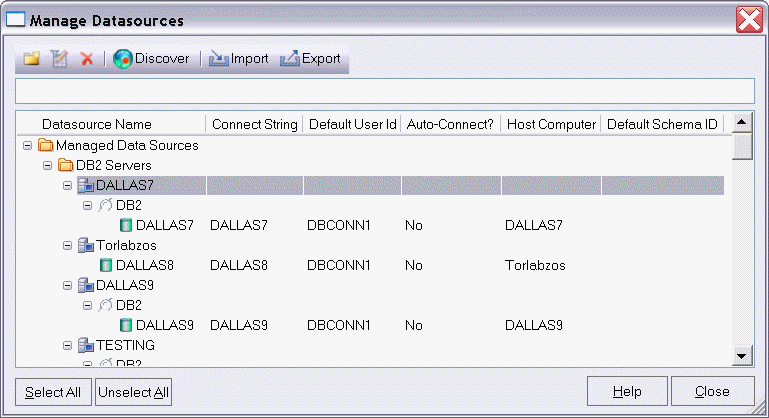Using the Manage Datasources Utility
Go Up to Datasource and Server Management
The Manage Datasources dialog box lets you manage datasources throughout your enterprise from a single vantage point. It provides concise, relevant information on your datasources in a simple grid format. It provides centralized access to common datasource operations such as adding, modifying, deleting, discovering, importing, and exporting datasources.
To open the Manage Datasources dialog box:
- On the Datasource menu, click Manage Datasources.
- The Manage Datasources dialog box opens.
The grid format lets you access and view datasource specifications. datasources are grouped according to the default, DBMS-based folder structure and then within any custom datasource groups you have set up. The table below describes information available for each datasource entry:
| Column | Description |
|---|---|
|
Datasource Name |
Uses an explorer-like interface to display all registered datasources and their groups. You can navigate this column in the same manner as the datasource explorer, by clicking on nodes to expand or collapse your view of the datasources. |
|
Connect String |
Displays the full connection string for the datasource. |
|
Default User Id |
Displays the Default User ID for the datasource. |
|
Auto-Connect? |
Indicates whether the Auto Connect feature is turned on or off. |
|
Host Computer |
Displays the name of the Host Computer if one has been configured. |
|
Default Schema |
Displays view default schemas for your DB2 datasources. |
In addition, you can take the following actions:
- Click the New Datasource button to register a datasource. For more information, see Registering Datasources.
- Select a datasource and click the Edit Datasource button to edit that datasource definition.
- Select a datasource and click the Remove Datasource button to unregister that datasource definition. For more information, see Categorizing Datasources using Color-coding and Labeling.
- Click the Discover button to locate all configured datasources on your network and automate the process of registering them. For more information, see Moving Datasources Between Groups.
- Import or export datasource definitions. For details, see Importing and Exporting Datasource Definitions.