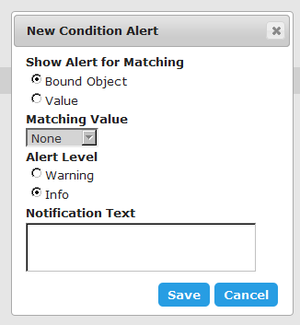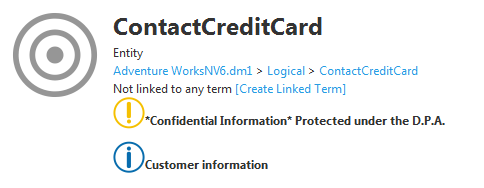Condition Alerts
Go Up to ER Object Pages
Alerts subpage provides detailed information about the conditions alerts that a Security Property or an Attachment has. If an alert condition matches an ER object, Team Server displays on the header of an ER object page, the alert message and icon defined in the alert condition.
You can access the Alerts subpage by clicking the Alerts Icon at the common sidebar from a Security Property or Attachment page.
This page provides an action on top, New Condition. You can click this action to add a new alert condition entry to the page.
Super users can edit and delete any alert condition, however authenticated users can only edit and delete those alert conditions that they create.
Alert Condition Entries
Each alert condition entry in the page provides the following fields:
| Item | Description |
|---|---|
|
Show Alert for Matching |
Here you can define the condition that should result in showing the target alert on any matching ER object. You may choose any of the following values:
|
|
Alert Level |
The level of the alert, which determines which icons Team Server displays along with the defined Notification Text. You may choose any of the following values:
The following image shows the header of an ER object with one alert of each type and a Notification Text equal to the name of the chosen Alert Level. |
|
Notification Text |
Text of the alert. Team Server displays this text on the header of matching ER objects, on the right-hand side of the icon representing the Alert Level. |
|
Delete Condition |
Deletes the target condition. |
- Note: Team Server saves changes to field values as fields lose focus.