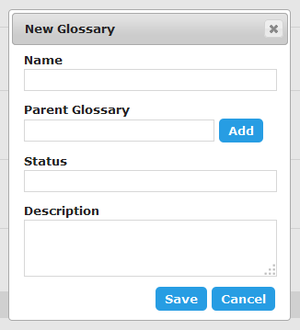New Glossary
Go Up to Glossaries
Glossaries | click New Glossary
The New Glossary dialog box provides a set of fields that you can use to define a new glossary.
After you finish filling the information about the new glossary, you can click Save to create your new glossary. You can click Cancel at any moment to abort.
These are the fields that you can fill in this page:
| Item | Description |
|---|---|
|
Name |
The name of the glossary. This is the only field required to create a new glossary. As soon as you fill the Name, you can click Save. You can edit any other details later. |
|
Parent Glossary |
An existing glossary that is a parent of the new glossary. As you write, ER/Studio Team Server offers names of existing glossaries for autocompletion. After you write the name of the parent glossary, click Add to actually select it. After you select a parent glossary, you can click |
|
Status |
Text that describes the status of the glossary using nomenclature you decide upon. You can use for example the following nomenclature: "Approved", "Not Yet Approved", "Implemented", "Not Yet Implemented", and "Deprecated". |
|
Description |
Detailed information about the glossary, such as its purpose and audience. |