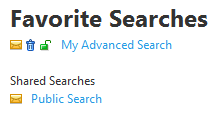Favorite Searches
Go Up to Navigation Menu (non-social)
![]() Note: For social users please see the favorite searches for specific resources.
Note: For social users please see the favorite searches for specific resources.
Favorite Searches (non-social users)
This page displays two lists:
- The list at the beginning of the page contains advanced searches that you made favorite.
- The list under Shared Searches contains advanced searches that other users made favorite and shared for public use.
Each item of the first list has the following appearance:
Items from the Shared Searches list have the following appearance instead:
The following table explains in details each part of a search item:
| Item | Description |
|---|---|
|
Opens a window to send the current advanced search by email. See Sending Searches By Email. | |
|
Removes the target favorite search from the list of favorite searches. Before removing the entry, you are prompted for confirmation. The target favorite search is not removed until you click OK in the dialog that opens. Click Cancel to abort the removal and keep the favorite search. | |
|
Indicates whether a favorite search is available for any user ( Click this icon to switch the target favorite search between both sharing states. | |
|
Search name |
The name of the favorite search. This is the name you choose when you save the search. |