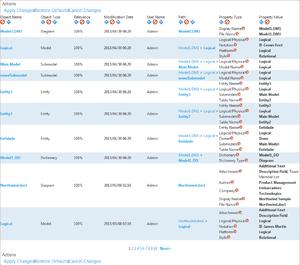Search Results Configuration
Go Up to Search Results
Search Results | click ![]()
The search results configuration page lets you customize the appearance of the table view in the Search Results page.
This page displays the search results with editable column headers, so that you can remove or reorder the table columns, and a set of actions to interact with the page.
Each value in the Property Type column has a ![]() icon on the right-hand side. You can click that icon to hide the target property type in the search results table.
icon on the right-hand side. You can click that icon to hide the target property type in the search results table.
Below the table, there is a page navigation menu with page numbers and Previous and Next buttons that you can use to browse the pages of search results.
Column Header Actions
Each column header in the search results configuration table provides the following actions:
| Item | Description |
|---|---|
|
Switches the current column with the column on its left-hand side. | |
|
Hides the current column. | |
|
Switches the current column with the column on its right-hand side. |
Search Results Configuration Actions
At the top and at the bottom of the search results configuration page you can access the following actions:
| Item | Description |
|---|---|
|
Apply Changes |
Saves your changes to the search results table, and goes back to the Search Results page. |
|
Restore Defaults |
Restores the factory defaults, displaying all columns (in the default order) and property types. |
|
Cancel Changes |
Goes back to the Search Results page without saving your changes. |
See Also
- Advanced Search page