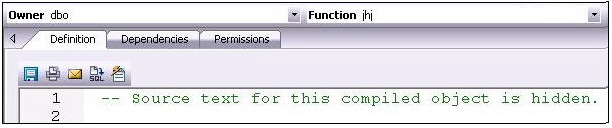Hide Text
Go Up to Available object actions by DBMS
This action lets you build and submit sp_hidetext calls against one or more objects. This allows you to hide the source text for particular object types:
- Caution: The Hide Text action is irreversible. Once hidden, source text cannot be made viewable or otherwise retrievable again.
- Note: For details on the specific elements hidden, consult Sybase documentation. See Accessing Third Party Documentation.
When viewing an object after hiding text, hidden elements occupying entire tabs or individual property boxes, are annotated with a Source text for this compiled object is hidden message.
Hide Text can be applied both to individual objects and to objects containing or owning other objects. Supported object types for which Hide Text can be applied to individual objects, and the resulting application-specific hidden elements in object editors are as follows:
|
Check constraints |
Check Condition box, Definition tab. |
|
Defaults |
Value box, Properties tab. |
|
Extended procedures |
Library name box, Properties tab. |
|
Functions |
Definition tab. |
|
Procedures |
Definition tab. |
|
Rules |
Restriction box, Properties tab. |
|
Triggers |
Definition tab. |
|
Views |
Definition tab. |
Object-containing or object-referencing object types to which Hide Text can be applied are as follows:
|
Databases |
Hides the source text of all compiled objects in the selected database. |
|
Tables |
Hides the source text of all check constraints, defaults, and triggers defined on the selected table. |
|
Users |
Hides the source text of all compiled objects owned by the selected user. |
- Caution: Because of the potentially broad scope of hiding text for users and databases, you should exercise extreme care when applying Hide Text to those object types.
Platform Availability
To Permanently Hide the Source Text for One or More Objects
- 2. Right-click one or more selected objects, and then select Hide Text from the context menu. The Confirm Hide Text dialog opens.
- 3. Use the following table as a guide to understanding and modifying settings in the wizard:
| Step | Settings and tasks | |
|---|---|---|
|
Action options |
Displays the name of the objects you selected. | |
|
Dependencies |
Review the referring and referred objects that will be automatically resolved when you execute this operation. For more information, see Dependencies. | |
|
Preview |
Preview the DDL generated for the operation. For more information, see Preview. | |
- 4. Click Execute. For information on the scheduling option, see Scheduling.