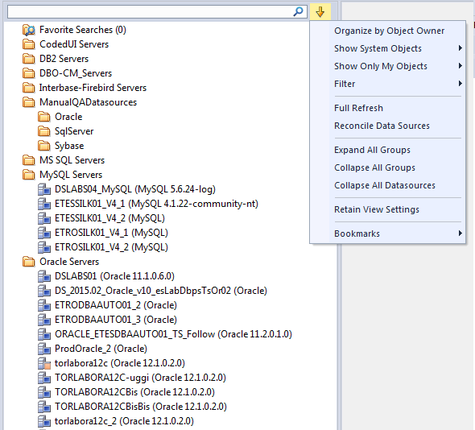Basic Viewing Options in the Navigator/Explorer
Go Up to Customizing the Navigator/Explorer Display
The dropdown menu, available above the Datasource Navigator/Explorer tree, provides basic organization and display options.
To change basic organization and viewing options
- From the Options dropdown menu, select an option. Use the following table as a guide to your selection.
| Option | Description |
|---|---|
|
Organize by Object Owner or Organize by Object Type |
Toggling these options has the following effect: Owner - the Navigator/Explorer displays objects for each user, categorized by object type. This display mode is most efficient if you are working with databases containing a high number of objects. Type - the Navigator/Explorer displays all objects, categorized by object type, for all users in the same list. This display mode speeds or slows performance in databases that contain many objects. |
|
Show System Objects and Show Only My Objects |
Lets you control display of system objects and objects that you own: NEVER, ALWAYS, or USE DATASOURCE FILTER. For information on filter options, see Simple, on-the-fly, Character-based Tree Filtering. |
|
Full Refresh |
Select to refresh. |
|
Expand All Groups |
Select to expand all groups. |
|
Collapse All Groups |
Select to collapse all groups. |
|
Collapse All Datasources |
Select to collapse all datasources. |
|
Retain View Settings |
Select to retain the current state of the Navigator/Explorer so that it opens the same way the next time you start DBArtisan. |
|
Bookmarks |
Provides access to bookmark resources. For more information, see Active Threads Node. |
- Tip: You can also set these options on the Explorer Options tab of the Options editor.