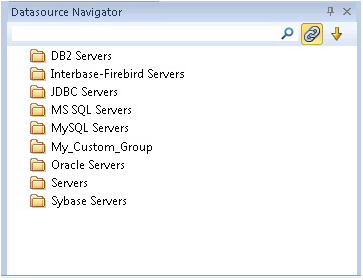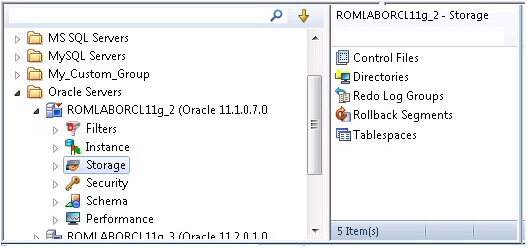Setting up the Datasource Explorer
Go Up to Session 1: Getting Started with DBArtisan
The first time you start DBArtisan, the Datasource Navigator occupies the left side of the main window. It is a single pane window that lets you navigate the datasources that you register and initiate actions against databases and database objects.
For the following set of exercises, you will be using a similar aid.
To prepare for subsequent exercises
- Dismiss the Navigator by clicking the close button (X) at the top of the Navigator window.
- Select View > Activate Explorer.
The Datasource Explorer is a two pane window that provides most of the same functions as the Navigator.
One key difference is the right pane of the window. It displays details for the node currently selected in the left pane. This might be individual database objects such as tables or primary keys, configuration parameters, and so on.
Before proceeding, familiarize yourself with the View menu commands for opening the Navigator and Explorer, and the ways to close those windows. As you proceed with DBArtisan, you will develop a preference for either the Navigator or Explorer, or find that each has benefits that are preferable in different situations.
Proceed to Exploring General Usability Features.