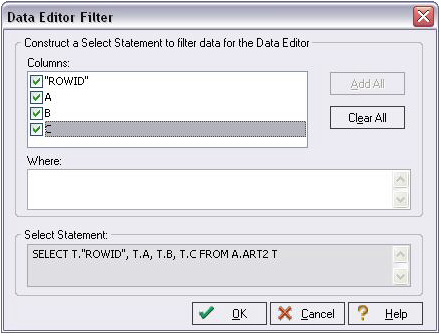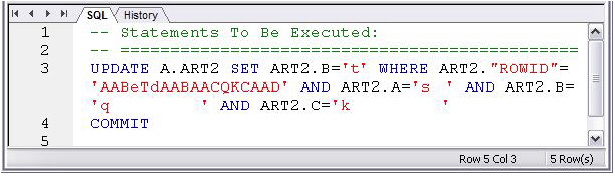Visual Data Editing
Go Up to Session 7: Data Management
To start the Visual Data Editor, do the following:
- In the Datasource Explorer, right-click any table and select Edit Data. DBArtisan opens the Data Editor Filter dialog.
- In Columns, select the columns that are to be included in the editable data.
- Click OK.
- In Live mode, all changes are applied to the database when you move off of an updated or inserted row. Deleted rows are immediately removed from the database. Batch mode allows you to make changes and then save all when all are complete. The mode is controlled by a dropdown in the Data Editor toolbar.
- Experiment with editing your data, and when complete, on the Data Editor toolbar, click the Execute (blue arrow) button.
- Close the Data Editor pane.
Proceed to Working with Table Data - Create Insert Statements.