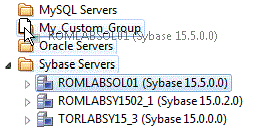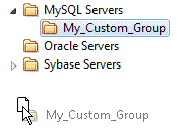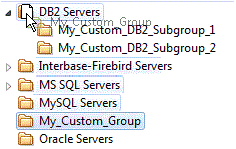Working with Datasource Groups
Go Up to Customizing the Navigator/Explorer
Datasource groups help you to organize the datasources in your enterprise. Datasource Groups behave as folders in the Windows Explorer, allowing you to group related datasources together. Anywhere that datasources are presented in a hierarchical tree format, datasource group folders expand to display one or more contained datasources.
You can create custom groups or subgroups. This level of organization is useful if you want to group large numbers of registered datasources or have another need to organize datasources. For basic database group maintenance tasks, see the following topics:
- Removing, Adding, and Renaming Datasource Groups.
- Changing the Level of a Datasource Group in the Hierarchy.
When you manually register a datasource, you have the option of changing the default group to which the datasource will automatically be assigned. Subsequently, you can move a datasource from one folder to another. For details, see Moving Datasources Between Groups.
Moving Datasources Between Groups
There are two ways to change datasource groups:
- Dragging the datasource between groups
- Invoking the Change Group dialog box.
- Note: You should always disconnect from a datasource before changing datasource groups.
To move a datasource between groups by dragging and dropping
- If necessary, expand groups until both the datasource and the target datasource group are visible.
- Drag the datasource over the target folder and drop it there.
To move a datasource using the Change Datasource Group dialog box
- If necessary, expand groups until the datasource you want to move is visible.
- Right-click the datasource you want to move, and select Change Group.
- The Change Datasource Group dialog box opens.
- Use the Select... tree to locate and select the target group.
- Click OK.
For more general information on datasource groups and associated tasks, see Categorizing Datasources using Color-coding and Labeling.
Removing, Adding, and Renaming Datasource Groups
A set of datasource group maintenance tasks are available. You can remove database groups that you no longer need to access, or that have otherwise become obsolete. Keep the following in mind when removing datasource groups:
- If a datasource group contains datasources or other datasource groups, those items are deleted when you delete the containing group. You should move any contained datasources or groups before preceding. For details on moving datasources, see Moving Datasources Between Groups.
- The default datasource groups correspond to the DBMS platforms supported. If you delete a default group, it will be recreated if you subsequently register a datasource for the associated platform.
To remove a datasource group
- If necessary, expand datasource groups in the Navigator/Explorer until the datasource you want to remove is visible.
- Right-click the datasource group, and select Remove. You are prompted to verify.
- Click Yes.
Similarly, you can define datasource groups to organize the datasources in your enterprise.
To create a new datasource group
- If creating a folder within an existing folder, expand datasource groups in the Navigator/Explorer until the target group is visible.
- On the Navigator/Explorer tree take one of the following actions:
- To create a new folder at the top level, right-click in empty space and select New from the context menu.
- To create a folder within an existing folder, right-click the target folder and select New from the context menu.
- The New Datasource Group dialog opens.
- In the Datasource Group Name box, type the name of the new datasource group.
- Click OK.
Lastly, you can change the name of an existing datasource group.
To rename a datasource group
- If necessary, expand datasource groups in the Navigator/Explorer until the datasource you want to rename is visible.
- On the Navigator/Explorer, right-click the datasource group folder, and select Rename. The Rename Datasource Group dialog opens.
- In the Datasource Group Name box, type the new name of the datasource group.
- Click OK.
For related information, see the following topics:
- See Changing the Level of a Datasource Group in the Hierarchy for information on changing hierarchy levels.
- See Categorizing Datasources using Color-coding and Labeling for more general information on working with datasource groups.
Changing the Level of a Datasource Group in the Hierarchy
You can reorganize the datasource group tree by moving individual groups up and down the hierarchy.
To move a datasource group to the top level of the hierarchy
- If necessary, expand groups until the datasource group you want to move is visible.
- Drag the target group to open space in the Navigator/Explorer pane.
To make a datasource group a subgroup within another group
- If necessary, expand groups until the datasource group you want to move and the target group are visible.
- Drag the target group and drop it on the datasource group that is to be the new parent.
For related information, see the following topics:
- See Removing, Adding, and Renaming Datasource Groups for information on basic datasource tree tasks.
- See Categorizing Datasources using Color-coding and Labeling for more general information on working with datasource groups.