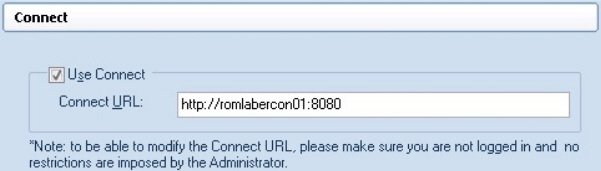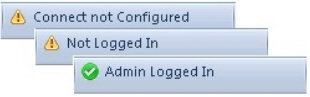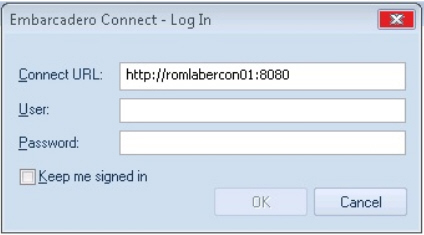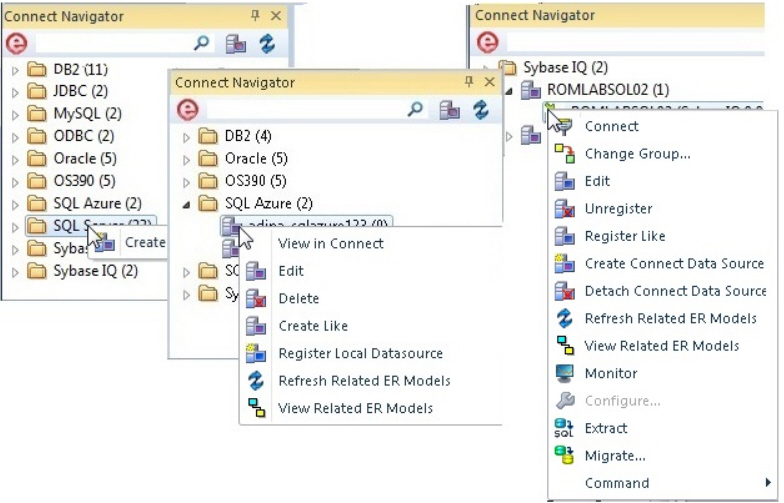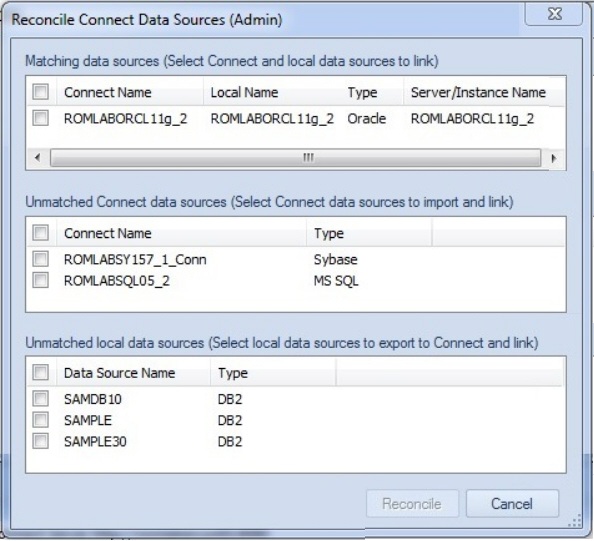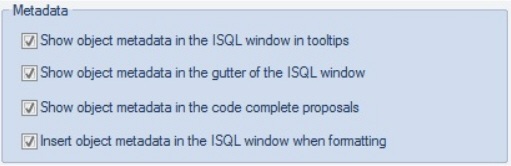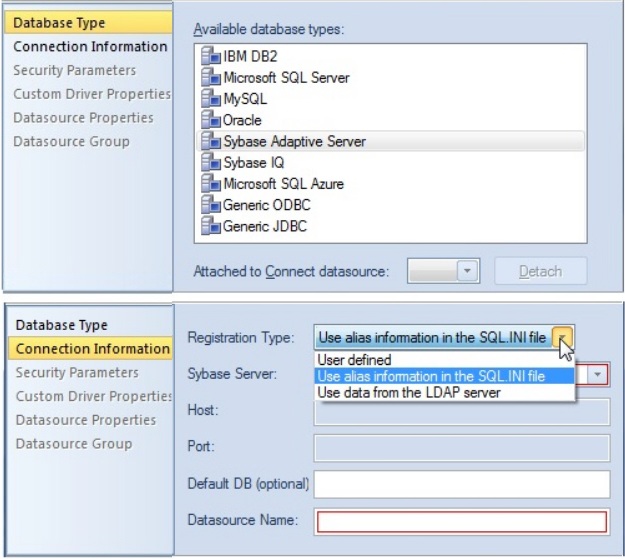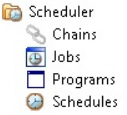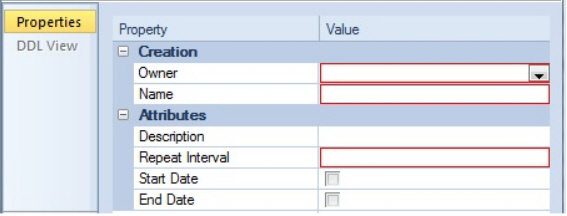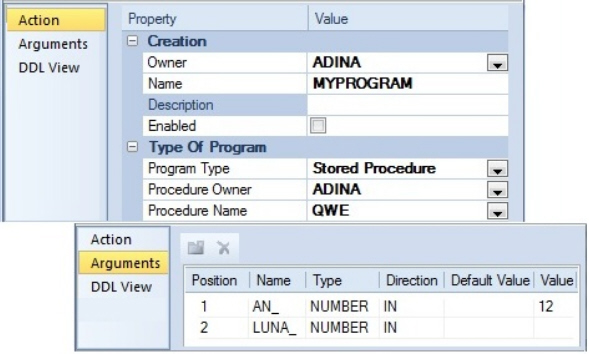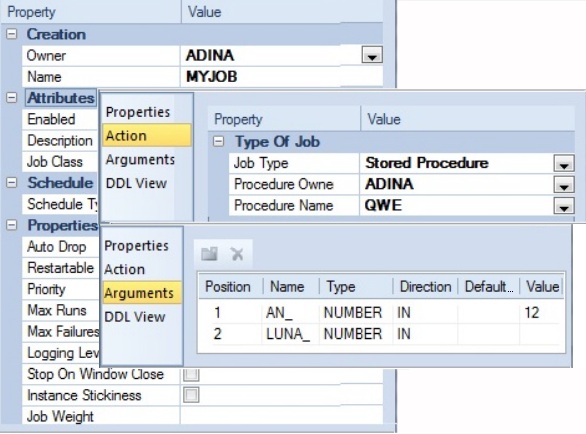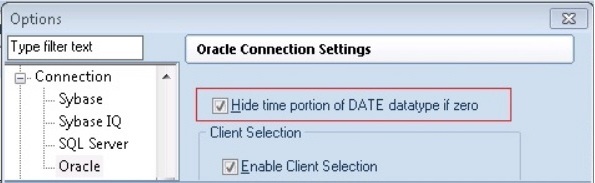What's New in DBArtisan XE4
Go Up to What Was New in Past Releases
New features for this release fall into the following categories:
- Data Governance
- Other Datasource Registration Updates
- User Interface and Navigator/Explorer Updates
- SQL Server Updates
- Oracle Updates
Contents
Data Governance
DBArtisan now integrates with Embarcadero Connect, Embarcadero’s data governance repository. This lets DBArtisan participate in governance schemes aimed at control and centralization of data-related resources, providing controlled access to those resources, and distributing relevant information on those resources.
Enabling and Connecting to an Embarcadero Connect Server
The Options Editor’s Connect tab lets you configure Embarcadero Connect server usage:
Use Connect enables connections to an Embarcadero Connect server while Connect URL lets you provide an address. A control on the main window’s status bar provides current configuration/status information on the Connect server.
Double-clicking the control initiates an action appropriate to the current status. For example if Connect server usage is enabled and properly configured, but DBArtisan is not currently logged in, then double-clicking the status control opens a login dialog.
Three new HKLM/HKCU registry settings (ConnectURL, UseConnect, and AllowKeepMeSignedIn) let you lock down those features.
Embarcadero Connect and Datasource Management
A new Connect Navigator, similar to the existing Navigator/Explorer, lets you work with datasource definitions residing on an Embarcadero Connect server. The Navigator hierarchy shows
- Datasource groups
- Datasource definitions residing on the Embarcadero Connect repository
- Locally datasources that were registered using definitions in the Embarcadero Connect repository
In order to make use of a Connect datasource, you must register it as a local datasource. This creates a local copy of the datasource definition, accessible in the existing Navigator/Explorer. Key connectivity information, the Connection Information tab settings (excluding Datasource Name) and a custom JDBC driver if supplied, is not editable in the resulting local datasource definition. Security Parameters tab information, such as User ID and Password) is not copied to the local datasource definition. By default, when you register a Connect server datasource as a local datasource, the local definition is “attached” to the Connect version. The local definition’s key connectivity information is synchronized with the Connect server definition on each attempt to connect to the datasource. An attached datasource has a distinctive icon:
You can subsequently detach an attached datasource definition, leaving that definition available as a local datasource. The datasource will no longer be synchronized with the corresponding definition on the Connect server. While the attach and detach operations can be used against individual datasource definition, the Connect Navigator also offers a Reconcile Datasources operation that lets you manage multiple Connect datasources simultaneously.
The three lists offer the following options:
- Matching data sources: lists Embarcadero Connect server datasource definitions and local datasource definitions with identical connection information details but that are currently not attached. Selecting an entry from this list attaches the local datasource to the Connect datasource, ensuring that any changes to the Connect server definition will be copied to the local datasource definition on the next attempt to connect to the datasource
- Unmatched Connect data sources: lists Embarcadero Connect server datasource definitions for which there are no local datasource definitions with matching connection information. Selecting an entry from this list creates a matching local datasource definition and attaches the local definition to the matching Connect server datasource definition.
- Unmatched local data sources: lists local datasource definitions for which there are no Embarcadero Connect server datasource definitions with matching connection information. Selecting an entry from this list creates a matching Connect server datasource definition and attaches the local definition to the Connect server datasource definition.
In addition to local DBArtisan use of Connect datasources, the Connect Navigator lets you create, edit, and delete datasource definitions on the Connect server.
Embarcadero Connect Model Metadata and the SQL Editor
DBArtisan integrates with Embarcadero Connect, a product that allows easy distribution of data governance repository metadata to the enterprise. Specifically, if a database or schema has associated model data in Connect, model data such as alerts and attribute/entity descriptions can be displayed/included in the SQL Editor in the following ways:
- Attribute/Entity descriptions can be included in Code Assist proposals
- On explicitly formatting a script, metadata for tables and views referenced in SELECT, CREATE PROCEDURE, CREATE FUNCTION, CREATE TRIGGER, CREATE VIEW statements are added in a single comment block above the referencing statement
- When hovering the mouse over a table column name, table name or view name, a tooltip showing the entity/attribute description is displayed
- Warning icons are displayed in the window gutter beside lines referencing objects whose metadata includes alerts
- On execution of a script referencing objects whose metadata includes alerts, the error pane opens with an entry for each referenced object.
To use model metadata in the SQL Editor
- Ensure that Connect repository usage is enabled and that you are logged in to the Connect Server.
- Configure the Metadata features on the ISQL > Code Assist page of the Options editor.
Other Datasource Registration Updates
The Datasource Registration Wizard has been simplified so that all connection information is, as in earlier releases, provided on a single page.
Additional improvements include:
- When using the Sybase JConnect driver, you now provide the sql.ini alias name as opposed to the host and port.
- When using the Oracle Thin JDBC driver, DBArtisan now lets you provide a tnsnames.orai alias name as opposed to host, port, and SID/service details.
In both cases, if the information in the alias file changes, those changes do not have to be made manually in DBArtisan.
Bookmarks Enhancements
The number of Navigator/Explorer Bookmarks you can create has been increased from 64 to 256. In addition, DBArtisan will no longer allow you to create multiple bookmarks referencing the same Navigator/Explorer node.
SQL Server Updates
SQL Server 12 SQL Features
This release introduces dedicated SQL Editor support for SQL Server 12 Transact SQL. DBArtisan features such as SQL execution, debugging, formatting/editing, and automated error detection and coding assistance, now work seamlessly against SQL Server version 12. Specific updates have been made to accommodate reserved words/keywords, buillt-in functions, and updates to the ALTER, CREATE, DROP and other statements.
Oracle Updates
DBMS_SCHEDULER Support
In previous releases, DBArtisan supported the DBMS_JOB package through its Oracle Job Queue mechanism. As of this release, DBArtisan provides support for the DBMS_SCHEDULER package. Support includes all DBMS_SCHEDULER action types, Oracle’s calendaring syntax, as well as commonly used attributes. DBMS_SCHEDULER support is implemented in DBArtisan with four new object types, available in the Datasource Navigator/Explorer under a new Scheduler node:
Three new wizards/editors are available:
- Schedules Wizard: Builds and submits a call to DBMS_SCHEDULER.CREATE_SCHEDULE call.
- Programs Wizard: Builds and submits a call to DBMS_SCHEDULER.CREATE_PROGRAM with optional DBMS_SCHEDULER.DEFINE_PROGRAM_ARGUMENT calls, letting you create a program.
- Jobs Wizard: Builds and submits a call to DBMS_SCHEDULER.CREATE_JOB with optional DBMS_SCHEDULER.SET_JOB_ARGUMENT_VALUE, DBMS_SCHEDULER.SET_ATTRIBUTE, and DBMS_SCHEDULER.ENABLE calls.
Against jobs, three DBMS_SCHEDULER-specific object actions are available:
- Enable/Disable: Corresponds to DBMS_SCHEDULER.DISABLE or DBMS_SCHEDULER.ENABLE calls.
- Run Job: Corresponds to a DBMS_SCHEDULER.RUN_JOB call.
- Stop Job: Corresponds to a DBMS_SCHEDULER.STOP_JOB call.
The Enable/Disable action is also available against programs.
Suppression of time component in DATE datatype results
In the Results window of the ISQL Editor, display of Oracle DATE datatype results can now be configured to suppress display of time components (DD:MM:SS) if the time component is all zeroes. The Options Editor (File > Options > Connection > Oracle) now has a Hide time portion of DATE datatype if zero control that controls this feature.