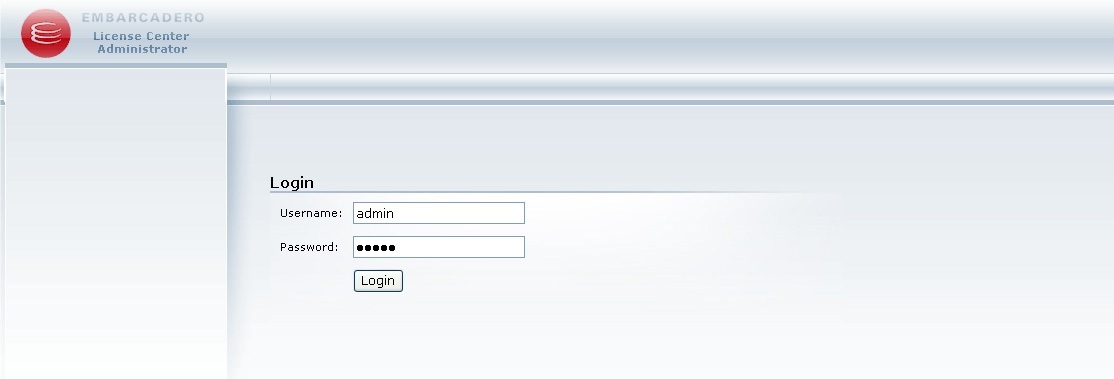Configuring ELC Using the Web Admin Interface
Go Up to Configuring the Embarcadero License Center
The Web Admin lets you configure and manage the ELC from a Web browser. The following browsers are compatible with the Web Admin:
- Internet Explorer 6.0 and newer. NOTE - Internet Explorer 11 is not supported.
- Firefox 1.5 and newer
- Safari 2.0 and newer
- Chrome
Check that your browser has JavaScript enabled and that it accepts cookies from your server page. Starting the ELC server automatically starts Web Admin. To access the Web Admin, launch a web browser on your computer, and enter the server's machine name, for example:
The webAdminBindAddress property in elise.properties file specifies what IP address the Web Admin server uses. The default is 0.0.0.0. If there is more than one hostname and/or IP on the machine where the ELC is installed, the default value ensures the Web Admin is reachable on all of them. If no value is defined the address is taken from server slip(s).
The default port for the Web Admin server is 5580. It can be changed by modifying the elise.properties file. Change the line webAdminHttpPort = 5580 to webAdminHttpPort = [your port]. After modifying the port, you can access the Web Admin by clicking http://machine-name:[your port]. If you set the port to 80, you do not need a port number in the URL.
If you have problems starting Web Admin, check to make sure you installed it. By default it is part of the normal install, but if you did a custom install it may have not been included.
You can disable Web Admin by changing the webAdminEnable property the elise.properties file to False.
To login as one of the default Web Admin Users
Web Admin defines two default users:
- Username: admin
- Password: admin
- Username: viewer
- Password: viewer
To login for the first time, use the default username admin and default password admin.
When logged in as viewer, you can only view status and are not allowed to edit, add, or delete.
When logged in as admin, you can:
- View current hosted licenses
- Obtain licenses via License Hosting
- View connected users
- View/Add/Edit concurrent users that are allowed to checkout licenses
- View/Add/Edit valid named users
- View/Add/Edit valid IP list
- View/Add/Edit configuration properties
- Run various reports
- Manage user groups
- View server logs
- View/Reload server status
- Change the default password
To use the Web Admin Interface
Click Web Admin Help in the upper left corner for usage instructions.
See Also
- Configuring ELC by Editing Configuration Files
- Setting Up the User List File with the LDAP Import Utility
- Using Groups to Partition Concurrent Licenses
- Using Group Reports
- Configuring the IP List File
- Configuring the Mail Notification for Expiring Licenses
- Setting up a Backup ELC for Temporary Redundancy