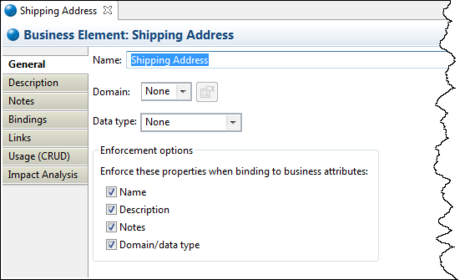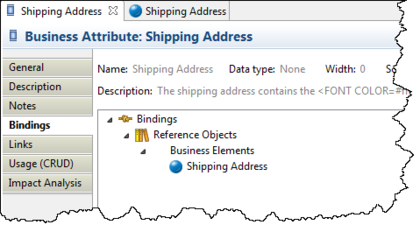Creating and Binding Business Elements
Go Up to Session 4: Creating a Conceptual Model Diagram
Business Elements are often used by business users to document their list of “terms and/or definitions”. While from a business user’s point-of-view, this may be no more than a list of terms, they can be used by a modeler to seed attributes of semantically-rich models. A Business Element can be bound to different business attributes across conceptual models to enforce naming and definition standards. In this section we are going to create a Business Element and bind it to an existing Business Attribute in our Conceptual Model.
- Under the Reference Objects node, right-click Business Elements, and then select New Business Element.
- While the Business Element you just created is still in edit mode, name this Business Element “Shipping Address”.
- Double-click this element to open its Property View. On the General tab, we will leave all the properties as is. Notice under the Enforcement options that the Name, Description, Notes, and Domain/data type properties are selected and will override the properties of the Business Attribute it is bound to.
- Click the Description tab and enter the following description: “The shipping address contains the Customer Name.”
- Highlight the text “Customer Name”, click
 and select red from the Color dialog, and click OK. The selected text is now red in the description field.
and select red from the Color dialog, and click OK. The selected text is now red in the description field. - In the Diagram View, double-click the Business Attribute “Ship to Address” (Under Sales -> Order) to open the Property View. In the Business Element Bindings Option group box, click the drop-down arrow in the Bound Business Element text box and select “Shipping Address”.
- Error creating thumbnail: File missing
- Two things happen with the binding of the Business Attribute to the Business Element:
- The Business Attribute is now named Shipping Address.
- The description you entered in the Business Element is now the description for the Business Attribute and appears under the Description tab in the attribute’s Shipping Address property view.
- You can view the binding action in two places.
- Click Bindings in the Business Attribute to show the elements the attribute is bound to.
- Click Bindings in the Business Element Property View to show the attributes bound to an element.
- Error creating thumbnail: File missing