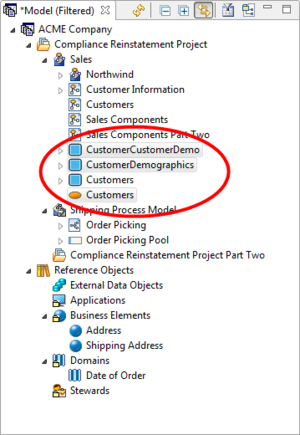Session 7: Creating a Diagram from Selected Elements
Go Up to Tutorials
You can create a new diagram from selected elements in the Model View tree. From the Model View, you can multi-select the elements you want to create on the diagram, right click, and then select the Create Diagram from Selected Elements menu option.
Any combination of Reference Objects or External Data Objects can be selected and added in combination with Business Process or Conceptual Model elements, with the following exceptions: (1) Business Process triggers; (2) External Data Object attributes, columns, and data elements; and (3) Reference Object Domains. The Create Diagram from Selected Elements command is disabled when an invalid combination of elements are selected.
In the following example, we are going to create a diagram that includes two Business Entities and a Subject Area that were imported from ER/Studio.
- In the Model View, Ctrl+click the business entities "CustomerCustomerDemo," "CustomerDemographics," and the subject area "Customers".
- Right-click Customers, and then select Create Diagram from Selected Elements…. The New Diagram dialog opens.
- Name the Diagram "Customer Information", and then select the model "Sales."
- Click OK. A new diagram is created named "Customer Information" and placed in the Sales node in the Model View.
- Error creating thumbnail: File missing
Proceed to Session 8: Importing External Data Objects from ER/Studio Data Architect