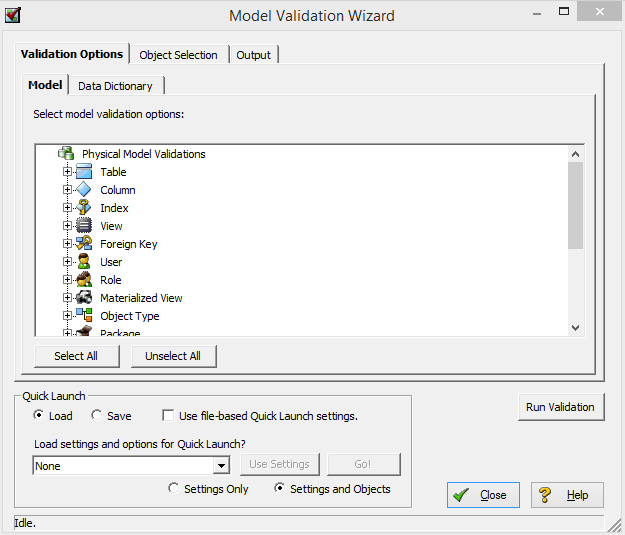Validating the Model
Go Up to Developing the Logical Model
The Model Validation wizard helps enforce your selected standards for data model objects and data dictionary usage. Validating the model also eases the process of model correction and review. More than 50 checks validate either the logical or physical model for problems such as missing object definitions, unused domains, identical unique indexes, and circular relationships. You can choose which validation options to use and sort the report results found by the wizard so that colleagues know exactly where to begin when correcting a model. You can also build validation templates by using the Quicklaunch feature.
Validate the Model
- In the Data Model Explorer, navigate to and then right-click the top-level of the model node.
- Click Validate Logical Model (or Physical model) from the shortcut menu.
- In the Model Validation Wizard, choose your validation rules and options as follows:
- Click Run Validation.
- Click the Output tab to view and sort the results, and then to export the results if desired.
The following help you complete the Model Validation Wizard options:
Validation Options tab
Select the validation rules you want enforced for the model and for the Data Dictionary.
The following options support Oracle's foreign key disable/enable syntax. The relationship between two entities can be disabled as can the primary key index, allowing a relationship to have a disabled primary key in the parent object and an enabled foreign key in the child object, and vice versa. This may necessary sometimes, however, Oracle will raise an error if a primary key is disabled but the foreign key is enabled (or vice-versa). By selecting the options below, the validation wizard will check for these conditions and raise an error if they exist. Deselecting these options will ignore these conditions.
- Index: Disabled PK With At Least One Enabled FK
- Foreign Key: Enabled FK With A Disabled PK
Object Selection tab
Select the objects to which the rules should be applied.
Notes
- For information on using the Quick Launch feature, see Saving and Using Quick Launch Settings.
- If you have selected the SQL Validation option on the View tab of the Options Editor then whenever you update the sql for a view, the validation dialog will appear to notify you of any syntax errors. Choose Tools > Options > View.
- If you select View SQL Alerts on the Repository tab of the Options Editor then when you check your models into the Repository you'll be notified of any SQL problems. Choose Tools > Options > Repository.