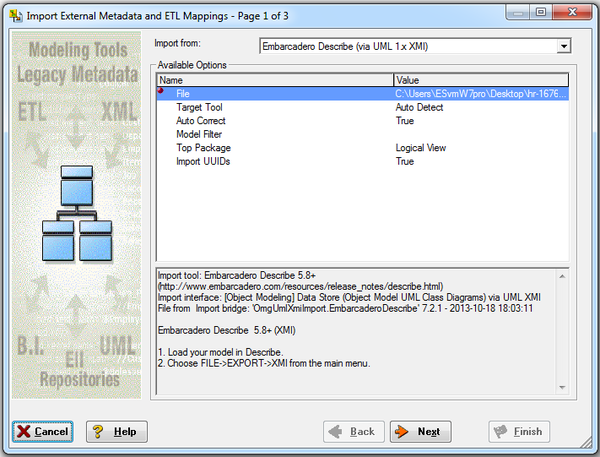Importing a Model from External Metadata
Go Up to Importing a Model
MetaWizard, a separate product available from IDERA, extends ER/Studio Data Architect's functionality by providing an import bridge that allows you to import metadata from applications such as Microsoft Excel, CA AllFusion Erwin, IBM Rational Data Architect, Oracle Designer, and Sybase PowerDesigner, and also allows you to import metadata from XML structures.
- Click File > New.
- Select Import Model from and then from the list, click External Metadata.
- Click Import.
- From the Import from list in the Import External Metadata wizard, select the XML type of the file to be imported or the application that created the file.
- In the Available Options area, click the Value field in the File row, click the ellipses (... ) and then select the file to be imported.
- Optionally, set the other available options, which vary depending on the type of the selected file in the Import From list.
- Click Next.
- In the Name column, click on each of the parameters to see descriptions and help for the parameter. Click on the corresponding cell in the Value column to change its value.
- To start the import, click Next.
The import log displays. - If the import was successful, click Finish to create the model.
- Save the new model.
{{Note|The options are self-explanatory and additional details appear in the area beneath the options list.
- You can find additional information on the Meta Integration Model Bridges at http://www.metaintegration.net/Partners/IDERA.html.
- The Import File From External Metadata command generates a data model based on metadata in standard XML and common proprietary formats. For a current list of supported platforms, valid BridgeIDs, and corresponding bridge names, see ER/Studio MetaWizard Import/Export Bridges.