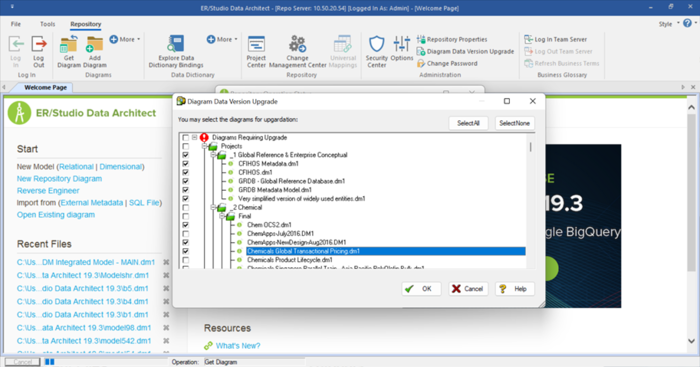Diagram Data Version Upgrade
Go Up to Repository Administration
This procedure is only for the installations which include Repository. Once the Team Server and Repository upgrade is complete, and before users on client machines start working with their diagrams, the Administrator must update the diagram versions on ER/Studio Data Architect. Be sure to backup or delete your existing local copies of diagrams before you check out any diagrams or do any work with the new version of ER/Studio Data Architect.
![]() WARNING: Upgrading a large number of diagrams is time consuming and memory intensive. The number and size of ER/Studio Data Architect diagrams managed in the upgraded Repository dictates the length of the upgrade process.
WARNING: Upgrading a large number of diagrams is time consuming and memory intensive. The number and size of ER/Studio Data Architect diagrams managed in the upgraded Repository dictates the length of the upgrade process.
To upgrade one or more diagram data versions
- Start ER/Studio Data Architect.
- Update the Repository options to recognize the new server, in case it has changed. Go to Repository > Repository Options, and in the Server Machine box, type the host name or IP address of the Repository machine, and then click OK.
- Log on to the Repository using an account with Super User privileges.
- Make sure no diagrams are open. The Repository Administration menu is not available if there are any open diagrams.
- Run the Diagram Data Version Upgrade utility as follows:
- Go to Repository > Administration > Diagram Data Version Upgrade.
- Use the available checkboxes to select the diagram(s) you want to upgrade, and then click OK. Once complete, ERDA lets you know the number of diagrams upgraded, a list of any diagrams that failed, and the overall time taken to perform the process.
Notes
- By default, the Super User role is assigned to the Admin user. The default Admin user name and password are: Admin and Admin.
- Named Releases are not upgraded in the Repository. You can upgrade your local copy by opening it in the current version of ER/Studio Data Architect.
- After the diagrams are updated, each user should perform a clean get of all Repository diagrams they were working on previously.