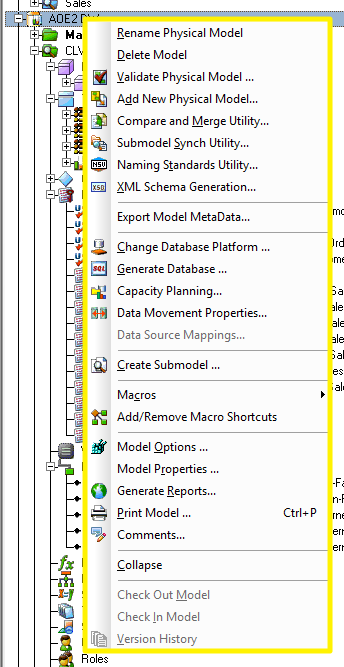Menus
Go Up to Application Interface ONLY APPLIES TO VERSION 18.4 AND EARLIER
You can access the entire ER/Studio Data Architect feature set from the application menus. You can also access selected features from shortcut menus. ER/Studio Data Architect application menus are across the top of the user interface and shortcut menus are available when you right-click an object or diagram. All menus are context-sensitive and change depending on the content of the Data Model Window.
Functionality available in application menus or shortcut menus is also available on Toolbars.
The following discusses the menus available:
Application Menus
ER/Studio Data Architect application menus provide access to all functionality. The menus are context-sensitive and change depending on the content of the Data Model Window. The application menu differs for logical and physical models.
![]()
Some of the actions you may find on application menus are:
- File
- Edit
- Find Entity/View
- Comments
- Universal Mapping. This option is just available if you are connected to the repository.
- View
- Insert
- Model
- Format
- Layout
- Tools
- Repository
- Macro Shortcuts
- Help
Accessing Shortcut Menus
ER/Studio Data Architect shortcut menus offer an easy method of accessing object functionality. Shortcut menus offer the same functionality you can access from the Toolbars or Menus and may vary depending on the characteristics of the diagram that it is currently open.

 New Data Model.
New Data Model. Go to table button takes you directly to the table you choose.
Go to table button takes you directly to the table you choose. Check Model.
Check Model. XML Schema Generation.
XML Schema Generation. Database Capacity Planning.
Database Capacity Planning. Reports.
Reports. Universal Naming Utility.
Universal Naming Utility. New SQL Procedure.
New SQL Procedure. New User.
New User. Synonym.
Synonym.
To access the shortcut menu of an specific item, right-click the item.