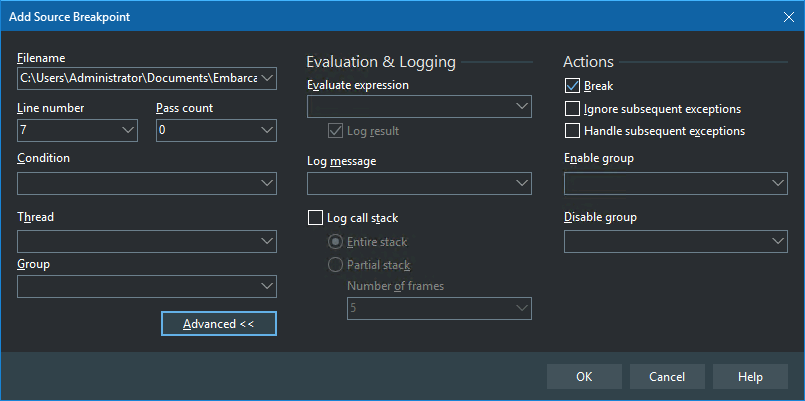Add Source Breakpoint
Go Up to Run Menu
Go Up to Debug Windows Index
Run > Add Breakpoint > Source Breakpoint
The Add Breakpoint dialog box sets a breakpoint on a line in your source code.
| Item | Description | ||||||||||||||||||||
|---|---|---|---|---|---|---|---|---|---|---|---|---|---|---|---|---|---|---|---|---|---|
|
Filename |
Specifies the source file for the source breakpoint. Enter the name of the source file for the breakpoint. | ||||||||||||||||||||
|
Line number |
Sets or changes the line number for the breakpoint. Enter or change the line number for the breakpoint. | ||||||||||||||||||||
|
Pass count |
Stops program execution at a certain line number after a specified number of passes. Enter the number of passes. The debugger increments the pass count each time the line containing the breakpoint is encountered. When the pass count equals the specified number, the debugger pauses program execution. For example, if the pass count is set to 3, you will see 0 of 3, 1 of 3, 2 of 3, then 3 of 3 in the pass count. Program execution stops at 3 of 3. Because the debugger increments the count with each pass, you can use them to determine which iteration of a loop fails. Set the pass count to the maximum loop count and run your program. When the program fails, you can calculate the number of loop iterations by examining the number of passes that occurred. When you use pass counts with conditions, program execution pauses the nth time that the conditional expression is true. The debugger decrements the pass count only when the conditional expression is true. | ||||||||||||||||||||
|
Condition |
Specifies a conditional expression that is evaluated each time the breakpoint is encountered. Program execution stops when the expression evaluates to true. Enter a conditional expression to stop program execution. Enter any valid language expression. All symbols in the expression must be accessible from the breakpoint's location. Functions are valid if they return a Boolean type. | ||||||||||||||||||||
|
Thread |
Specifies the thread to which the breakpoint is to be applied. When a multithreaded application is running in debug mode, you can select from the current thread numbers (for numbered threads) or thread names (for named threads). | ||||||||||||||||||||
|
Group |
Creates a breakpoint group, of which this breakpoint becomes a member. To use an existing group, select a group from the drop-down list. Using breakpoint groups is useful for performing a similar set of actions on all breakpoints within a group. | ||||||||||||||||||||
|
Advanced |
Expands the dialog box to include fields for associating actions with breakpoints.
|