Find References (C++)
Go Up to Search Menu
Find References
Search > Find References
Find References opens a dockable window allowing you to search for the symbol under the cursor in the entire project and project group or just the current unit.
If you invoke Find References, it will search the project by default.
Note: The menu items are disabled unless the text caret is inside a symbol in the editor, and that is the symbol that is searched for when the window is shown.
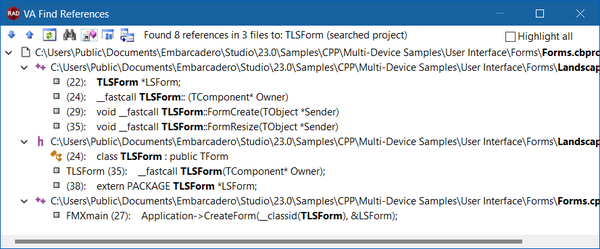
To perform this feature, follow the steps below:
- Place the cursor in the symbol to find.
- Go to the Search menu.
- Select Find References. When the window opens, it shows you the toolbar at the top with the completed search.
The toolbar has different options that allow you to perform the following actions:- Go to Next and Previous Reference.
- Refresh the search results.
- Find a specific result with the Find wizard.
- Display inherited and overridden references in your project.
- Display references from all projects.
- Clone results.
- Use the up and down arrow buttons to navigate through all the found references.Note: The toolbar tools allow you to navigate through all the references found, refresh the results, or expand the search to all projects.
- Double-click an item to navigate and select the reference. Note: You can also access this feature in the Editor context menu, by right-clicking the item to find and selecting Find > Find References.
If you want to search the current unit only, go to Find References in Unit in the Search menu option.
Find References in Unit
Search > Find References in Unit
Find References in Unit opens a dockable window allowing you to search for the symbol under the cursor in the current unit.

To use this feature, follow these steps:
- Place the cursor in the symbol to find.
- Go to the Search menu.
- Select Find References in Unit.
Note: You can also access this feature in the Editor context menu, by right-clicking the item to find and selecting Find > Find References in Unit.