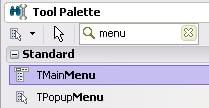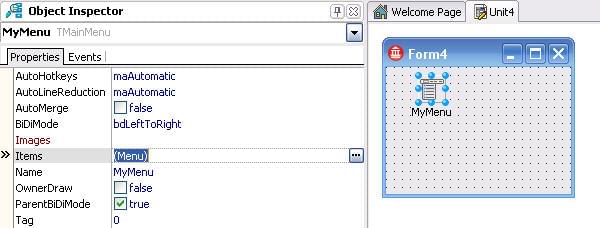Opening the Menu Designer
Go Up to Creating and Managing Menus
You design menus for your application using the Menu Designer, which is available on the Form Designer.
To open the Menu Designer
- Add a menu component such as TMainMenu or TPopupMenu to your form by double-clicking the component name in the Tool Palette. Both these menu components are located in the Standard category of the Tool Palette:
- A TMainMenu component creates a menu that is attached to the title bar of the form.
- A TPopupMenu component creates a menu that appears when the user right-clicks the form. Pop-up menus do not have a menu bar.
- In the Object Inspector and Form Designer, the menu component appears as follows: Do either of the following:
- On the Form Designer, double-click the menu component.
- On the Object Inspector, select the Items property on the Properties page, and then either double-click (Menu) in the Value column, or click the ellipsis (...) button.
- The Menu Designer appears, with the first (blank) placeholder highlighted in the Designer, and the Caption property selected in the Object Inspector:
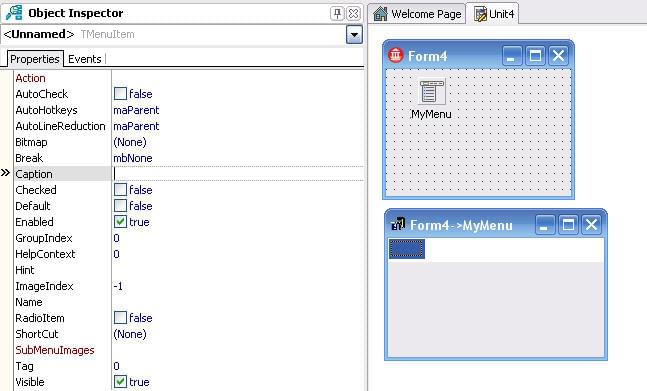
The next step is to add the menu items.
To automatically create a menu
Instead of using the Menu Designer, you can automatically create a menu using actions.