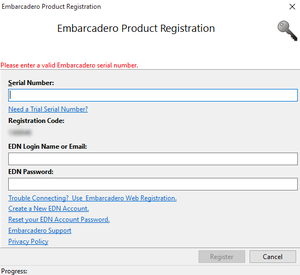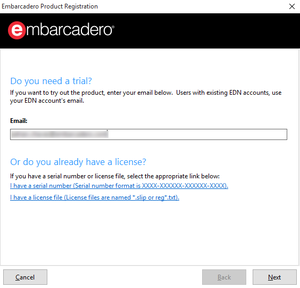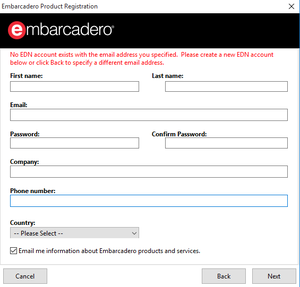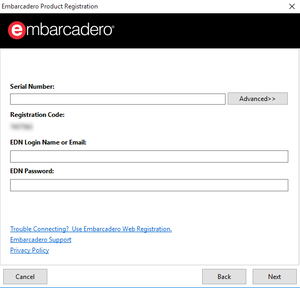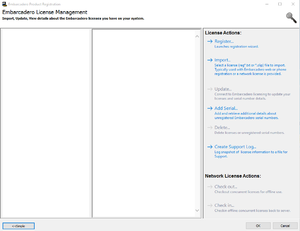Embarcadero Product Registration
Go Up to Graphic Utilities Index
Contents
- Tip: This is a reference page about one of the tools required to install RAD Studio. For installation instructions, see Installation.
The Embarcadero Product Registration is a tool to handle your licenses of Embarcadero products such as RAD Studio.
The Embarcadero Product Registration tool provides different user interfaces:
- The Registration dialog box allows you to register a RAD Studio serial number.
- The Registration wizard allows you to register a RAD Studio serial number or request and register a trial version of RAD Studio.
- The License Manager provides advanced features to manage licenses of Embarcadero products in your system.
The Installer opens the Registration dialog box during the installation of RAD Studio unless you previously install a registration file.
The Offline Installer opens the Registration dialog box or the License Manager depending on whether you choose to use a serial number or you choose to use a registration file. After you register a RAD Studio license, you are taken back to the Offline Installer. If you choose to request a trial, the Offline Installer opens the Registration wizard after the installation.
Registration Dialog Box
The Registration dialog box allows you to register RAD Studio using a serial number.
You must fill the following fields:
| Field | Description |
|---|---|
|
Serial Number |
The RAD Studio serial number that Embarcadero emailed you. |
|
EDN Login Name or Email |
The username or email address of the EDN account that you used to request your serial number. |
|
EDN Password |
The password of your EDN account. |
After you fill the required fields, select Register to register RAD Studio with the specified serial number and EDN account.
Registration Wizard
The Registration wizard allows you to activate a trial version of RAD Studio or register RAD Studio using a serial number. If you need to register RAD Studio using a license file instead, use the License Manager.
Start Page
On the Start page you can do any of the following:
- To activate a trial version of RAD Studio, enter your Email address and select Next.
- If your email matches an existing EDN account, Embarcadero emails you a serial number, and the Serial Number page opens.
- Otherwise, the New EDN Account page opens.
- To register RAD Studio using a serial number, select "I have a serial number". The Serial Number page opens.
- To open the License Manager for additional options, click "I have a license file".
- To exit the Embarcadero Product Registration tool, select Cancel.
New EDN Account Page
The New EDN Account page lets you register an EDN account. You need an EDN account to install RAD Studio.
You must fill the following fields with your personal information:
| Field | Description |
|---|---|
|
First name |
Your first and last name. |
|
|
A valid email account. This is the email account where you will receive information necessary to activate your RAD Studio trial. |
|
Password |
A password for your new EDN account. |
|
Company |
The name of your company. |
|
Phone number |
A phone number that we can use to reach you. |
|
Country |
Your country. |
|
Email me information about Embarcadero products and services. |
Check this option if you want to receive information about Embarcadero products and services by email. |
You can find the following buttons at the bottom of the page:
- Next registers a new EDN account with the specified data, emails you an activation link and opens the Activation Link page.
- Back takes you back to the Start page.
- Cancel aborts the registration and exits the Embarcadero Product Registration tool.
Activation Link Page
The Activation Link page informs you that Embarcadero has sent you an email with an activation link, and that you must follow the activation link in order to continue.
Open your email client, find the message from Embarcadero that contains the activation link, and follow the activation link. The activation link should open a page that confirms that your product activation has been successful.
- Warning: You must open the activation link only on the machine where you want to install RAD Studio. If you accidentally open the activation link elsewhere, such as on a mobile device, you must contact support to get a new trial.
You can find the following buttons at the bottom of the page:
- Next registers the activated trial on the current machine, and opens a page were you can press Finish to complete the registration and open RAD Studio.
- Note: You must activate your trial before you press Next.
- Cancel aborts the registration and exits the Embarcadero Product Registration tool.
Serial Number Page
The Serial Number page allows you to register RAD Studio using a serial number.
You must fill the following fields:
| Field | Description |
|---|---|
|
Serial Number |
The RAD Studio serial number that Embarcadero emailed you.
|
|
EDN Login Name or Email |
The username or email address of the EDN account that you used to request your serial number. |
|
EDN Password |
The password of your EDN account. |
You can find the following buttons at the bottom of the page:
- Next registers RAD Studio with the specified serial number and EDN account, and opens a page were you can press Finish to open RAD Studio.
- Back takes you back to the Start page.
- Cancel aborts the registration and exits the Embarcadero Product Registration tool.
License Manager
The License Manager is a tool that you can use to:
- Register or unregister serial numbers and license files.
- Query information about licenses.
- Update installed licenses.
- Generate a log for Embarcadero Support to help you solve any licensing issue.
- Manage ELC licenses.
The following columns occupy the center of the tool:
- The column on the left-hand side shows a list of installed product licenses.
- The column on the center shows detailed information about a license selected on the left-hand column.
- The column on the right-hand side lets you perform some actions.
The following actions are available:
| Action | Description |
|---|---|
|
Register |
Launches the Registration Dialog Box. |
|
Import |
Opens a file dialog box where you can select an Embarcadero license file to import ( |
|
Update |
Updates the information of your licenses and serial numbers from the internet. |
|
Add Serial |
Opens a dialog box where you can enter the serial number to add to the list of Unregistered serial numbers of the left-hand side column. This allows you to see the details associated with a given serial number without actually registering it on your system. To register a serial number listed under Unregistered serial numbers, select the target serial number and use the Register action. |
|
Delete |
Opens a dialog box where you can select licenses or unregistered serial numbers from the left-hand side column to remove from your system. |
|
Create Support Log |
Generates a file with details about your licensing information that you can supply when you contact support. |
|
Check out |
Allows you to check out concurrent licenses for offline use. |
|
Check in |
Allows you to check in concurrent licenses for offline use back to the server. |
You can find the following buttons at the bottom of the page:
- Simple opens the Registration Wizard.
- OK and Cancel close the Embarcadero Product Registration tool.