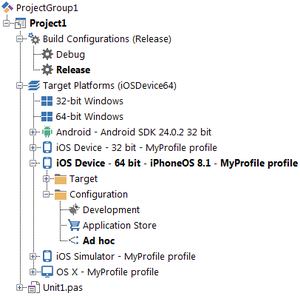Deploying Your iOS Application for Ad hoc Distribution
Go Up to iOS Mobile Application Development
To distribute your application ad hoc, you must build your application with a special platform configuration first, which is specific to ad hoc distribution.
Contents
Prerequisites
Before you can build a version of your iOS application for ad hoc distribution, you must:
- Prepare your application for deployment.
- Provision your application for the Ad hoc platform configuration.
Supporting 32-bit and 64-bit iOS Devices
If you want to build a single application archive file that supports both 32-bit and 64-bit iOS devices:
- Select Project > Options to open the Project Options dialog.
- On the Target field, select a 64-bit iOS device configuration, such as iOS Device - 64 bit - All configurations.
- Enable the Generate iOS universal binary file (armv7 + arm64) option. You can find this option in:
- When you generate your application archive file, select iOS Device - 64 bit as target platform.
If you want to build two application archive files, one for 32-bit iOS devices and another one for 64-bit iOS devices:
- Generate your application archive file with iOS Device - 32 bit as target platform.
- Generate your application archive file with iOS Device - 64 bit as target platform.
If you only want to support either 32-bit or 64-bit iOS devices, select the platform that you want to support as target platform when you generate your application archive file.
Generate an Application Archive File for Your Application
To generate an application archive file for your application, do the following:
- Run the Platform Assistant on the Mac.
- On RAD Studio, on the Projects Window:
- Expand the Build Configurations node and double-click the Release configuration, or any other build configuration that you want to use to build your signed application package.
- Expand the Target Platforms node and double-click an iOS device target platform to select that platform. The selected target platform is displayed using a bold font. See Supporting 32-bit and 64-bit iOS Devices above.
- Expand the selected iOS device target platform node, expand the Configuration node within, and double-click the Ad hoc platform configuration node to select that platform configuration. The selected platform configuration is displayed using a bold font.
- Select Project > Deployment, and click the Deploy
 button to deploy your application.
button to deploy your application.
RAD Studio builds your application using the SDK that you previously added to the IDE, connects to your Mac using the connection profile you configured for the iOS Device platform, and the Platform Assistant running on the Mac prepares your application for ad hoc distribution.
- Note: The first time that you use a user account on your Mac to build an iOS device application, your Mac prompts you to allow RAD Studio to sign applications using your private key. You must accept this on your Mac so that RAD Studio can deploy your application.
Your application, generated on the Mac, is then copied over to your development system. You can find your final application file (.ipa) in the folder of your project: <project folder>\<platform>\<build configuration>\<project name>.ipa. For example: C:\Users\<user>\Documents\Embarcadero\Studio\Projects\MyProject\iOSDevice64\Release\MyProject.ipa.
Install the Application on Your iOS Device
On your Mac, to install your application on your iOS device, drag the application archive file onto the Xcode, iPhone Configuration Utility, or iTunes icon in the Dock. For more information, see the Apple documentation.
- Tip: You do not need to bring your application archive file from your development PC into your Mac. You can find the original copy of the application archive file in the Mac, inside the scratch directory.