IDE Theme Manager
Go Up to User Interface
Tools > Options > User Interface > Theme Manager
The Theme Manager allows you to apply a dark theme to the IDE with a completely different color scheme, resulting in a more appropriate look-and-feel for low light conditions or for prolonged use.
To enable the dark theme do any of the following:
- Go to Tools > Options > User Interface > Theme Manager, Select Dark, and click Save.
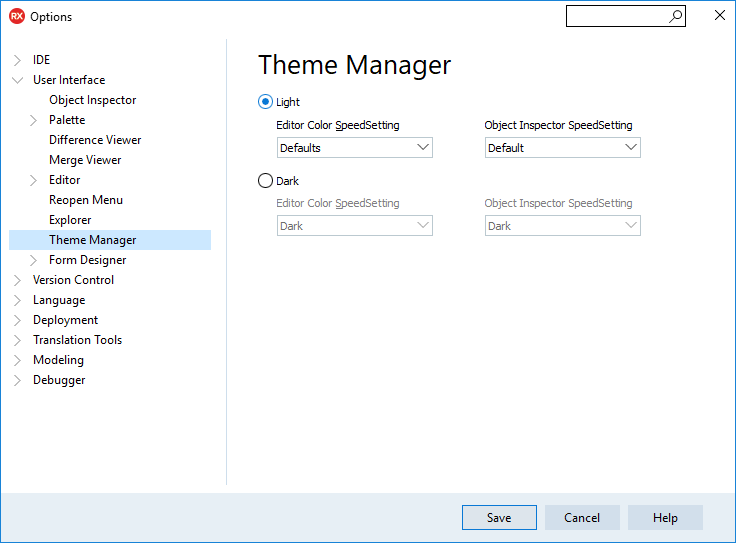
- Select Dark from the dropdown menu available in the top bar, next to the layout combo box.

- When changing from light theme to dark theme or vice-versa, the IDE minimizes and maximizes automatically to apply the selected theme.
- IDE Theming settings do not affect VCL and FireMonkey form designers. They retain their existing appearance.
Editor Color SpeedSetting and Object Inspector Color SpeedSetting
When you enable the dark theme, RAD Studio Rio automatically assigns a different Editor Color SpeedSetting and Object Inspector Color SpeedSetting to match the dark theme color scheme. The same happens when you enable the light theme.
RAD Studio Rio also allows you to select a color scheme for both the Editor Color SpeedSetting and the Object Inspector Color SpeedSetting regardless of the theme you select.
Go to Tools > Options > User Interface > Theme Manager or select Theme Options from the drop-down menu available in the top bar, next to the layout combo box, to access the Theme Manager settings window and select one of the options from the Editor Color Speedsetting and the Object Inspector Speedsetting drop-down lists. You can also use the Editor option from the dropdown menu available in the top bar, next to the layout combo box, to change the Editor Color SpeedSetting.
Use Custom VCL Style Theme
To use a custom VCL style for the IDE go to Tools > Options > User Interface > Theme Manager, select Custom, and choose a VCL Style from the drop-down list. You can also select the custom VCL style from the dropdown menu available in the top bar, next to the layout combo box.
• The dark theme was developed for Embarcadero by DelphiStyles.com