Boost
Go Up to Third Party Software Add-Ins
Boost is a set of C++ libraries that significantly expand the C++ programming language using template metaprogramming. RAD Studio allows you to install a subset of Boost that has been fully tested and preconfigured specifically for C++Builder.
Contents
Supported Versions, Compilers and Platforms
RAD Studio supports different versions of Boost depending on the compiler that you use to build your application:
| Platform | Compiler | Boost Version |
|---|---|---|
|
32-bit Windows |
1.39.0 | |
|
1.70.0 | ||
|
64-bit Windows |
1.70.0 |
Installing Boost
To install Boost, select Tools > GetIt Package Manager and select one of the Boost packages. Click Install to start the process.
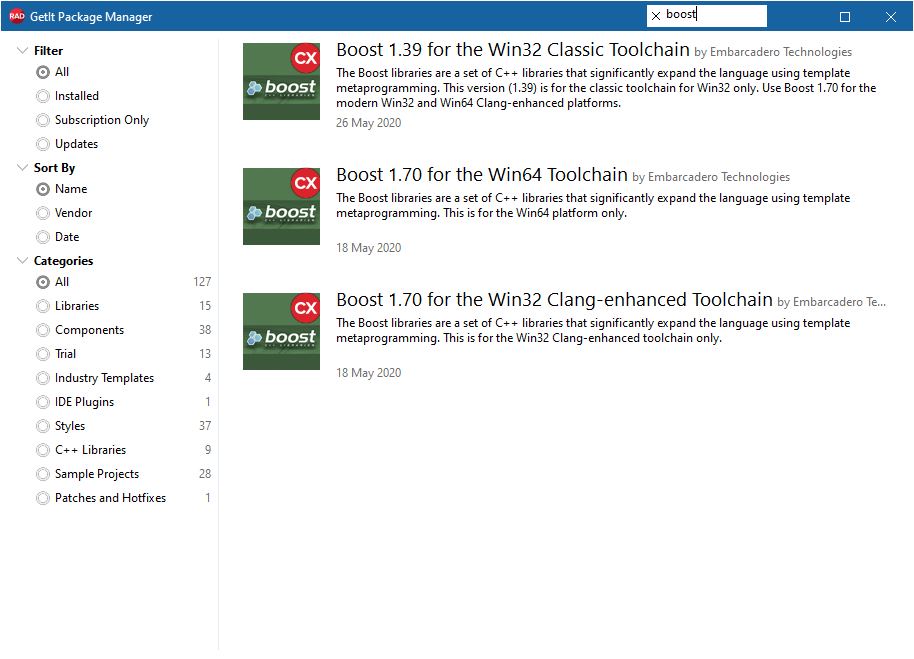
Including Boost in Your Applications
You can include header files of Boost as you would do for any other library. C++ applications automatically use the right version of Boost for the compiler that you use.
For example, to use minmax in an application that you build with BCC32:
#include <boost/algorithm/minmax.hpp>
Different versions of Boost may contain different header files or a different API. If you want to build your application using compilers that support different versions of Boost, you may need to use conditional compilation.
The Boost include paths are specified in the following environment variables in the IDE:
- CG_BOOST_ROOT (BCC32):
C:\Program Files (x86)\Embarcadero\Studio\21.0\include\boost_1_39 - CG_64_BOOST_ROOT (BCC64):
C:\Program Files (x86)\Embarcadero\Studio\21.0\include\boost_1_70 - CG_32_BOOST_ROOT (BCC32C): Installed by GetIt and located in the Catalog Repository
Documents\Embarcadero\Studio\(version)\CatalogRepository
These variables are defined on the Tools > Options > Environment Options > Environment Variables dialog box.
Autolinking
Some Boost libraries require binaries, either statically or dynamically linked. These are auto-linked, with static being the default. To link dynamically to the DLLs, define BOOST_ALL_DYN_LINK as a macro in the project options.
Boost Documentation
Follow the links below to access the online help for the versions of Boost that RAD Studio supports:
Uninstalling Boost
If you installed Boost using the GetIt Package Manager, use it to remove Boost:
- Open RAD Studio and select Tools > GetIt Package Manager to open the GetIt Package Manager Window.
- Locate the Boost entry. You can type "Boost" into the search box to filter out other packages from GetIt Package Manager.
- Click Uninstall on the Boost entry.
If you installed Boost using any other of the installation methods:
- Open the Windows Control Panel and choose Uninstall a program.
- Double-click Boost Libraries for C++Builder <version>. The Boost installer starts.
- On the Welcome page of the Boost installer, choose the Remove option and click Next.
- On the Ready to Uninstall page, click Next.
See Also
Samples
- RTL Boost Archive sample