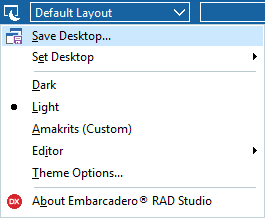Saving Desktop Layouts
Go Up to How To Use the IDE
To switch between desktop layouts, choose a layout from the drop-down list box located on the Desktop toolbar.
This procedure describes how to save your current desktop layout so that your own layout is available from the View > Desktops submenu and from the toolbar.
Note: The current desktop layout is one of the items saved to a .dsk file when you set Autosave Project desktop on Tools > Options > IDE > Saving and Desktop. The next time you open the project, the saved desktop and other settings are restored, including breakpoints, watches, and open files. When working with multiple screens, RAD Studio also stores information regarding the screen you used to display the main IDE window.
To save a desktop layout
- Select View > Desktops > Save Desktop from the dropdown menu available in the top bar, next to the layout combo box.
- Enter the name you want for the desktop.
- Click OK.
To set a Debug desktop layout
- Choose View > Desktops > Set Debug Desktop.
- From the drop-down list, select the layout you want to use as your desktop layout during debugging.
- Click OK.