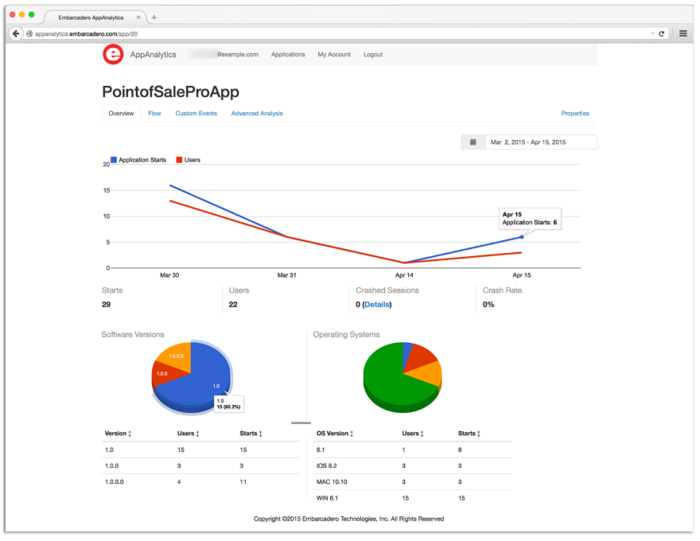AppAnalytics Overview
Go Up to Getting Started with RAD Studio
RAD Studio includes AppAnalytics, which provides drop-in application usage analytics. AppAnalytics is a pay-per-use service (Saas) hosted by Embarcadero at appanalytics.embarcadero.com.
AppAnalytics allows you to gather usage information, such as:
- How often your application is used
- The number of active users for your application
- How often your application crashes
- How users navigate the forms and controls in your application
You can even track custom events as you need. After some minutes, you will have all these results accessible in the Web interface.
The RAD Studio integration of this functionality enables you to use AppAnalytics on all Supported Target Platforms, in Delphi and C++Builder applications. AppAnalytics is supported in FireMonkey and in VCL.
AppAnalytics does not collect or transmit any private or personally identifiable information. It is totally anonymous. If you use custom event tracking, you will need to make sure that you are not sending any sensitive data.
Contents
Getting Started with AppAnalytics
You only need to drop the AppAnalytics component into your application and set some options of the component. The AppAnalytics component is the same for FireMonkey and VCL frameworks but with different implementations.
For more information, see:
- Note: You need to have an AppAnalytics account and an Application ID in order to start using this service and to see the results in the AppAnalytics web interface.
- Warning: Neither you nor any of your users should send any personal, private, or identifiable information over the AppAnalytics connection. To do so is a violation of the AppAnalytics privacy policy.
Accessing the AppAnalytics Web Interface
You can sign in the AppAnalytics web interface with your EDN account.
- Note: If you do not have an EDN account, you can create one here: Developer Network account.
You need to access the AppAnalytics web interface in order to:
- Get Application ID that uniquely identifies your application.
- See the analysis of usage of your application.
You can see further information about the type of AppAnalytics accounts you can have by visiting the AppAnalytics product page.
Getting an Application ID
To get an Application ID:
- Go to AppAnalytics web interface and sign in; you can sign in with your EDN account.
- Once you have signed in, you need to create a new application.
- Enter the Application Name and click Save. Then, AppAnalysis provides you with an Application ID.
- Note: You can view the Application ID at any time by signing in the AppAnalytics web interface.
- You need to copy the full Application ID, including both curly brackets { and }, as you need to add this ID in the ApplicationID property of the AppAnalytics component.
- You can later see the analysis of usage of your application in the AppAnalytics web interface.