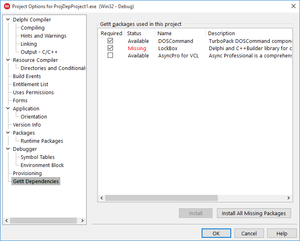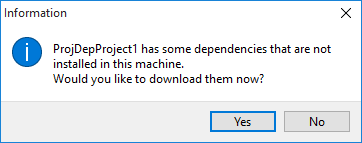GetIt Dependencies
Go Up to Project Options Dialog Box
Project > Options > GetIt Dependencies
Use this dialog box to set the dependencies of your project on packages available on the repository of the GetIt Package Manager.
The GetIt Dependencies dialog box contains the following items:
| Item | Description |
|---|---|
|
Required |
The selected check boxes determine which packages are required for the project. To indicate that a package is required for the project, select the check box of the appropriate package and click OK. |
|
Status |
Packages can have the following statuses:
|
|
Name |
Name of the package. |
|
Description |
Description of the package. |
|
Install button |
Use this button to install a package that has Missing status; therefore a package that is not currently installed but is required by the project. |
|
Install All Missing Packages button |
Use this button to install all packages that are not currently installed but are required by the project. This button installs one or many Missing packages that are required by the project. |
Opening a Project with Missing GetIt Dependencies
When you open a project that has "GetIt dependencies" that are not installed, RAD Studio notifies you and gives you the option to download them:
You can either select Yes to install the missing dependencies or select No and install those dependencies later from the GetIt Dependencies page, using the Install All Missing Packages button.