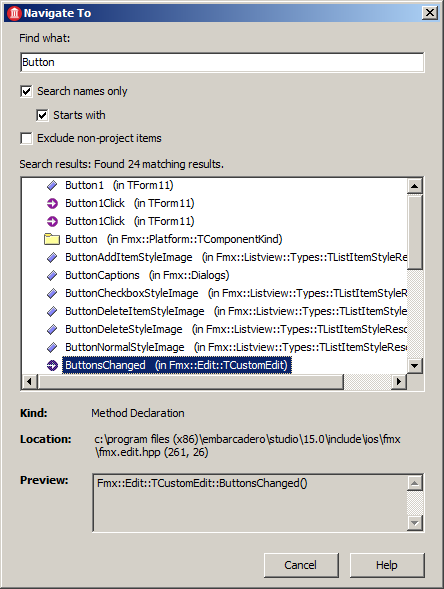Navigate To (C++)
Go Up to Code Editor Context Menu
Code Editor | right-click an empty place | Find > Navigate to Shift+Alt+N
Description
The Navigate To command searches the entire active project for types and members (such as identifiers and constants) that meet the specified search criteria.
This command opens the Navigate To dialog box:
The Navigate To dialog box contains the following elements:
- Find what: Specifies a text search key.
- Search names only: When selected, the command searches only names of types and members.
- Starts with: When selected, the command finds only the types and members whose names begin with the specified search key.
- Exclude non-project items: When selected, the command finds only the types and members that are defined within the files of the current active project.
- Search results: Lists the search results. In the list, each entry is marked with an appropriate icon that indicates the entry type (such as a class declaration, destructor, constructor, field, and so on). Double-click any entry to navigate to the source code where the result appears highlighted.
- Kind: Displays the type of the entry that is selected in the Search results list.
- Location: Displays the path to the file that contains the selected entry.
- Preview: Displays a preview of the selected entry.
Availability
This command is available only for 64-bit Windows, iOS, and Android target platforms.
For instructions on how to enable this command, see Find Defintions and References (C++).