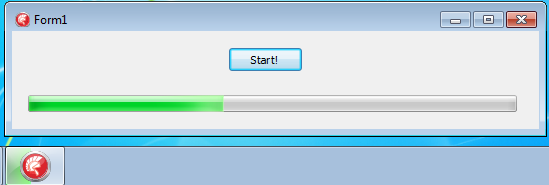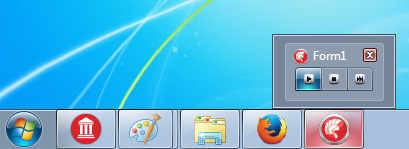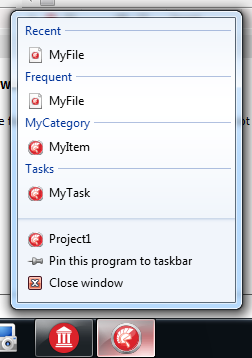VCL Taskbars
Go Up to Display Controls
The taskbar component provides control and information for your application in the Windows taskbar, for Windows 7, Windows 8 or Windows 10.
Using taskbar buttons, you can:
- Show / update the progress of a specified progress bar in the taskbar button.
- Display several different color states representative of the associated progress bar.
- Overlay images on the application taskbar icon.
- Add multiple buttons on the thumbnail preview of the application in the taskbar.
- See also: http://msdn.microsoft.com/en-us/library/windows/desktop/dd562321(v=vs.85).aspx.
- For the previews, if you have an MDI application, all child windows are automatically added to the preview and appear like another window (similar to Internet Explorer tabs, you open multiple tabs and you can see in the preview a mini window for each tab).
- Register your 'tabs' (forms) to display more than one image in the taskbar preview.
- You can show the form as-is in the preview, or clip a region of the form, or generate a new image and display it.
To use the taskbar component and show the taskbar features properly:
- The application must be running on Windows 7, Windows 8 or Windows 10.
- A Windows Aero Theme has to be enabled (not included in Windows 7 Home Basic or Windows 7 Starter).
Use the ProgressMaxValue and ProgressValue properties to display the progress associated with the application:
The progress indication can have different colors depending on the state of the application. You can set the color using the ProgressState property:
| ProgressState | Image |
|---|---|
|
None |
|
|
Normal |
|
|
Error |
|
|
Paused |
|
|
Indeterminate |
You can also add taskbar buttons that are displayed when the user moves the mouse over the application icon in the Windows taskbar:
Or you can define a jump list that provides quick access to common tasks of your application, recent and frequent files, and anything else you want: