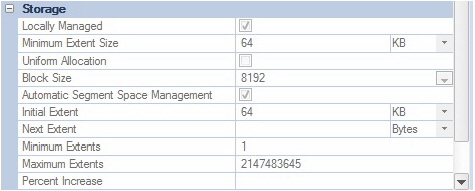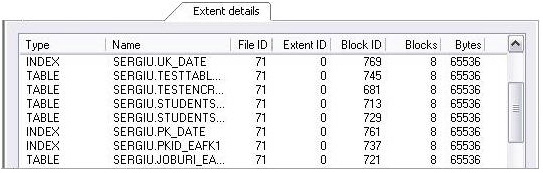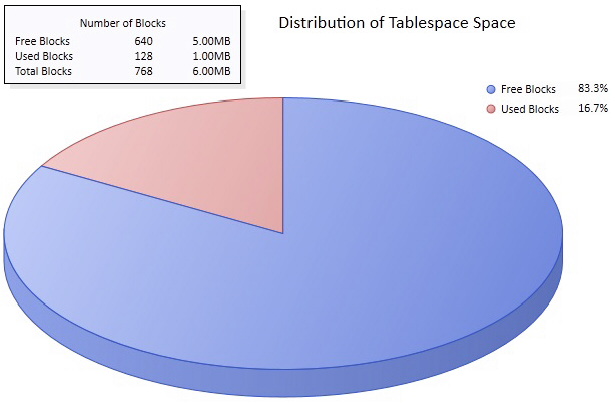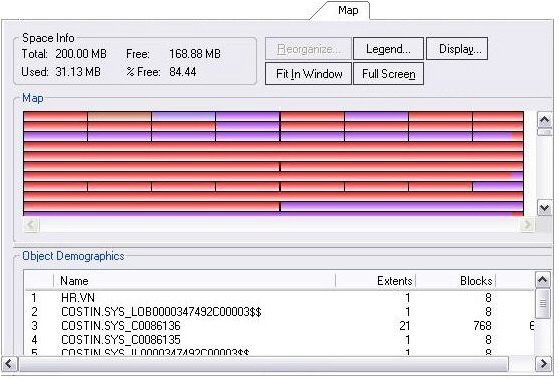Built-in Space Management
Go Up to Session 4: Space Management
While this example is specific to Oracle tablespaces, the same concept applies to all of the supported platforms.
- On the Datasource Explorer, expand any Oracle datasource.
- On the Oracle datasource, expand the Storage node, and then select Tablespaces.
- Right-click any tablespace listed in the right pane of the Explorer window, and then click Open.
- IDERA DBArtisan opens the Tablespaces Editor.
- Select the Properties tab. The Storage group on that tab provides a summary of the space settings for the tablespace.
- Select the Extent Details tab. It provides more detail on an extent-by-extent basis.
- On the Tablespace Editor, click the Space tab.
- Finally, on the Tablespace Editor, click the Map tab.
- Close the Tablespaces Editor pane.
Proceed to Advanced Space Management.