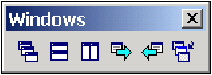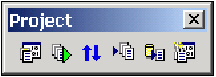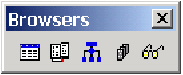Rapid SQL Toolbars
Go Up to Rapid SQL Product Design
Rapid SQL toolbars change to reflect the element of the application you are using. The toolbars contain icons that are the fastest way to access commonly used features of Rapid SQL. You can move the toolbars to horizontal or vertical positions anywhere on the screen, and you can toggle them off and on by using the shortcut menu when the pointer is positioned over one of Rapid SQL's toolbars. For more information, see the following topics:
- Note: For related information, see Customizing the Rapid SQL General User Interface Appearance.
Available Toolbars
The following list represents Rapid SQL's toolbars:
Datasource Toolbar
Registration Toolbar
Main Toolbar
Windows Toolbar
Tools Toolbar
Project Toolbar
SQL Edit Toolbar
Browsers Toolbar
Using Toolbar Viewing Options
Rapid SQL offers standard Windows toolbar options such as docking, floating, and positioning toolbars.The only application-specific viewing option is the hiding or display of the individual toolbars.
To hide or display a toolbar
- On the View menu, select Toolbars and then select the specific toolbar you want to display or hide.
For information on the toolbars available, see Available Toolbars.
Moving Toolbars
- Click the pointer at the right edge of any toolbar.
- Drag the toolbar to the new position.