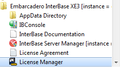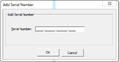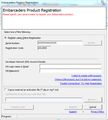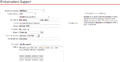InterBase licensing guidelines for VARs
Becoming an InterBase VAR allows you to redistribute InterBase along with your application and provide seamless integration to InterBase with your application. The first stage to becoming an InterBase VAR is to sign an OEM agreement with sales. This document covers what you do with the licenses you are provided after you are sign your OEM agreement.
Your OEM agreement will provide you with one or more licenses for your InterBase deployments. A typical agreement might include the following:
- InterBase Server license with 1 user (1 serial number)
- 1 Addtional user license (4 serial numbers)
- 5 Additional users license (1 serial number)
- 10 Additional users license (2 serial numbers)
- 25 Additional users license (1 serial number)
- 50 Addtional users license (1 serial number)
- Unlimited Additional users license (1 serial number)
Contents
Registering your serial numbers
Once you get your serial numbers, the first thing you should do is register them. Your serial numbers will only need to be registered only once. They can be registered to any contact within your organization, but it is recommended they be registered to a techncial contact. They should not be registered to customers for whom you are deploying InterBase to. Registration provides proof of ownership and provides access to updates from Embarcadero's web site. When InterBase is first installed, you are prompted for an initial serial number to register. To register additional serial numbers, select License Manager from the InterBase group in the start menu.
To register a serial number, first select Serial | Add. This will bring up the Add Serial Number Dialog.
After entering all your serial number, click + next to Unregister serial numbers to get a list of all the serial numbers you just entered.
For each serial number, select the serial number, then select Serial | Register. This will bring up the registration Wizard.
You have a variety of choices for registration. The simplest is to enter your EDN login and password and click the register button. For details on the registration choices see the ibsetup.html file included with InterBase, or contact Developer Support. Also note that the registration_FAQ.html file included with InterBase has answers to most registrations problems.
Requesting .slip files
Once you have registered all your serial numbers, you need to request that Embarcadero provide you with .slip files for each serial number. You will recieve 1 .slip file for each serial number. To request your .slip files, create a support case with developer support and include all your serial numbers. You can create a developer support case from https://supportforms.embarcadero.com/product/
Determine what licenses your deployments need
All deployments require a base license. A base license is a license that includes either InterBase Server, InterBase Desktop, or InterBase ToGo. If you require more user licenses than your base license provides, you need to deploy addtional user licenses. What you deploy, depends on what your requirements are for users. Let's consider 2 scenarios.
- Scenario 1: You need 26 concurrenty users. Deploy 2 .slip files: The server, and the 25 Addtional users.
- Secenario 2: You need 18 concurrent users. Deploy 5 slip files. The server, one 5 Addtional users, one 10 Additonal users, and two 1 Additional user. However, depending on your pricing, you might decide that deploying for 21 users is a better solition. In this case, you would deploy 3 .slip files. The server and two 10 Addtional users. Note that whenever you deploy the same type of license more than once, each license needs to be based on a different serial number. This means if you have only one 10 Additional user license, you cannot use it twice to get 20 users.
How to deploy your .slip files
The easiest way to deploy your .slip files is to use the silent installer included with InterBase. When the silent installer is used, to deploy your .slip files, simply copy them to the directory when the InterBase installer resides. For more details on the InterBase silent install, see the IBSetup.html file included with InterBase.
If you elect to not use the silent install, then the simplest way to deploy your .slip files is to copy them to the InterBase license directory after InterBase is installed. However, you may also add them using the "I have received an activation file" option in the Registration Wizard shown above.
What to report in royalty reports
VARs contracts typically require all deployments be reported quarterly. You must report all licenses you deploy, regardless of the type. Given scenario 1 above (for 26 users), you would report one server license and one 25 additional user license. Given scenario 2 above (for 18 users), you would report one server license, one 5 additional user license, one 10 additional user, and two 1 additional user licenses.
Archive of https://support.embarcadero.com/article/42800 Published 12/12/2012