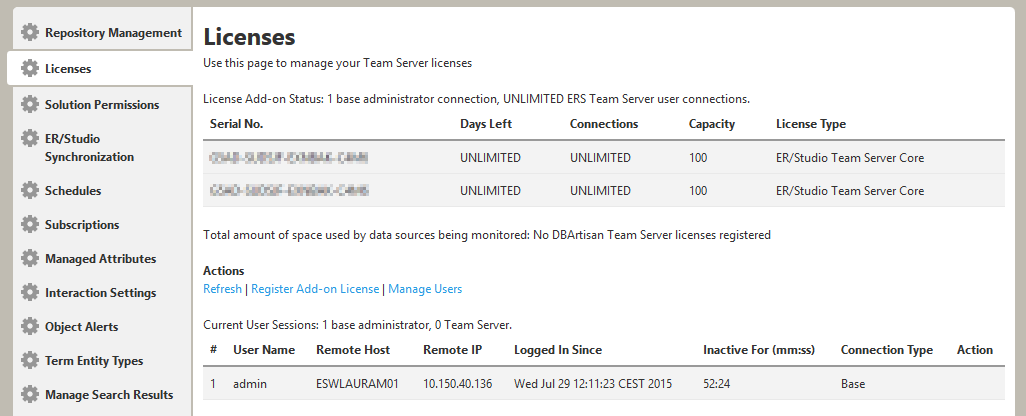Licenses
Go Up to Admin
My Settings > Admin > Licenses (super users)
This page displays information related to the registered Team Server licenses. The information is divided in two sections:
License Add-on Status
A license add-ons provides a certain number of connections of a certain connection type for a defined number of days, and is assigned an unique serial number. You register license add-ons to extend the number of user connections that your Team Server installation can have.
At the beginning of the page you can see the total number of available connections, followed by a table which shows a row for each registered and activated license add-on with the following columns:
| Column | Description |
|---|---|
|
Serial No. |
The serial number of the license add-on. |
|
Days Left |
The number of days until the license add-on expires. "UNLIMITED" means that your license add-on never expires. |
|
Connections |
The number of connections the license add-on allows. The number of connections might mean the number of simultaneous user sessions or the total number of user accounts, depending on the connection type. |
|
Connection Type |
The type of connections the license add-on provides. For more information, see Overview of User Connections. |
Below the license add-ons table, there is a list of Actions:
| Item | Description |
|---|---|
|
Refresh |
Updates the licensing module (by reloading the license file from disk) and refreshes the current page to show you the latest licensing information. |
|
Register Add-on License |
Opens the registration page and populates the registration code with a unique number, generated by the licensing module, that identifies the machine on which Team Server is installed. Here you can enter the serial number provided to you when you purchased the license. |
|
Manage Exclusive Connections |
Opens the Exclusive Connection Administration page where the super user can allocate exclusive licenses to ER/Studio Enterprise users, up to the maximum number shown in the License Add-on Status. |
|
Manage Users |
Opens the Manage Users page. |
Current User Sessions
At the bottom of the page you can see the total number of connections of each type currently in use, followed by a table which shows a row for each active user session with the following columns:
| Column | Description |
|---|---|
|
# |
The user ID. |
|
User Name |
The name of the user. |
|
Remote Host |
The hostname of the machine from which the user is connected. |
|
Remote IP |
The IP address of the access point from which the user is connected. |
|
Logged In Since |
The date when the current user session started. |
|
Inactive For (mm:ss) |
The time since the last user interaction. See Overview of User Authentication. |
|
Connection Type |
The connection type that the user is consuming. |
|
Action |
Allows the super user to log off (disconnect) users. You cannot disconnect yourself. |