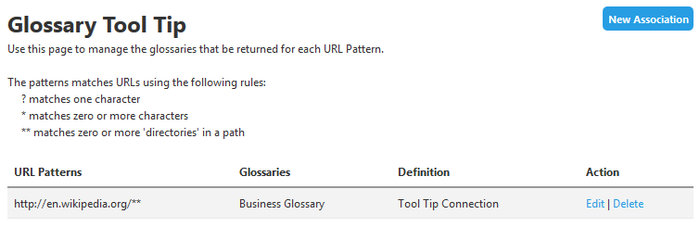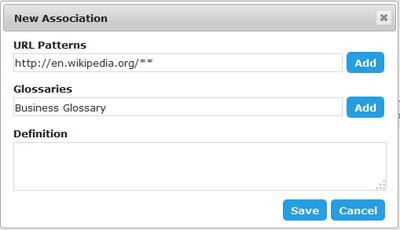Manage Glossary Tool Tips
Go Up to Admin
My Settings > Admin > Glossary Tool Tip (super users)
The Glossary Tool Tip Admin page allows administrators to choose which web sites are associated with Glossary Tool Tips and to which Glossaries.
To associate a URL to a specific Glossary:
- Click My Settings > Admin
- From the left navigation bar, click Glossary Tool Tip.
- In the top right of the page, click
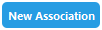 .
. - Fill out the fields of the New Association pop-up window, clicking Add to save each field before adding another.
- URL Patterns - The URL list of the web sites/pages that you would like to associate with your Glossary. There are wildcard matches available:
- ? To match a single character.
- * To match zero or more characters.
- ** To match zero or more directories.
- Tip: You will see from the example image that the wikipedia URL concludes with a double asterisk (**) rather than a single asterisk (*). In this example we want to include all sub directories. A single asterisk would only match zero or more characters rather than a general wildcard for all directories and characters as it is sometimes used.
- Glossaries - A list of one or more Glossaries that you would like to associate with the web sites in the URL Patterns field.
- Definitions - You can add a definition of your association between the URL and Glossary.
- URL Patterns - The URL list of the web sites/pages that you would like to associate with your Glossary. There are wildcard matches available:
- Click Save.