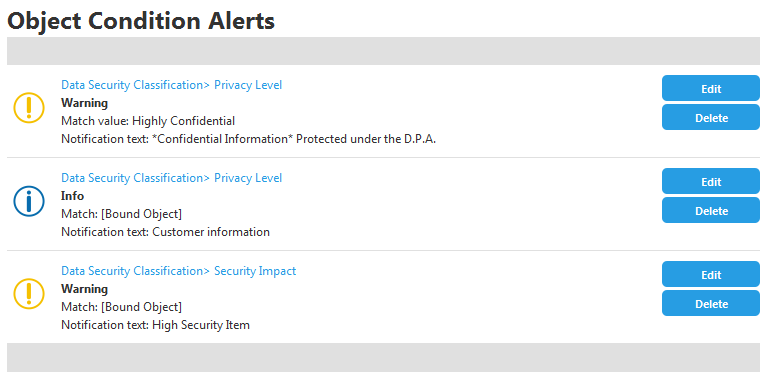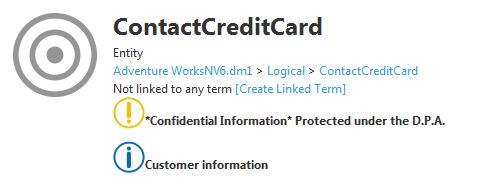Object Alerts Tab
Go Up to Admin
My Settings > Admin > Object Alerts (super users)
You can use the Object Alerts page to access, edit or delete any alert condition defined in Team Server.
For each existing alert condition, Team Server displays in this page an alert condition entry with the following fields:
| Item | Description |
|---|---|
|
<ER Object and Parent Name> |
The first line of an alert condition entry shows the name of the security property or attachment that contains the alert condition, as well as the name of its parent ER object. Both of them link to the Alerts subpage of the security property or attachment that contains the alert condition, where you can delete this and other alert conditions or add new alert conditions to the target security property or attachment. |
|
Show Alert for Matching |
Here you can define the condition that should result in showing the target alert on any matching ER object. You may choose any of the following values:
|
|
Alert Level |
The level of the alert, determining which icons Team Server displays along with the defined Notification Text. You may choose any of the following values:
The following image shows the header of an ER object with one alert of each type and a Notification Text equal to the name of the chosen Alert Level. |
|
Notification Text |
Text of the alert. Team Server displays this text on the header of matching ER objects, on the right-hand side of the icon representing the Alert Level. |