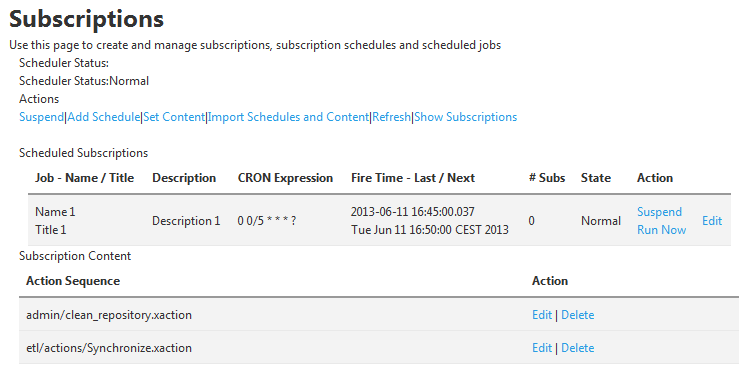Subscriptions
Go Up to Admin
My Settings > Admin > Subscriptions (super users)
From the Subscriptions page you can create and manage subscriptions, subscription schedules and scheduled jobs.
The Subscriptions page provides:
- The Scheduler Status, at the beginning of the page.
- A set of actions.
- A Warning if there are subscriptions that are not scheduled to run.
- A table of scheduled subscriptions.
- A table of subscriptions without scheduled jobs.
- A table that displays actions available for the content that you select with the Set Content command.
Subscriptions Actions
The Subscriptions page provides the following actions:
| Item | Description |
|---|---|
|
Suspend |
Pauses all scheduled jobs until you restart them manually. |
|
Add Schedule |
Opens a page to create a new schedule. See Creating a Schedule. |
|
Set Content |
Opens a page to select subscription content from all available action sequences. See Enabling Action Sequences for Scheduling. |
|
Refresh |
Updates the Subscription Content table to show any additions or changes. |
Subscriptions Tables
The Subscriptions page provides two tables of subscriptions: Scheduled subscriptions and Subscription Content.
Both tables provide the following columns:
| Item | Description | ||||||||||||
|---|---|---|---|---|---|---|---|---|---|---|---|---|---|
|
Job - Name / Title |
The name and the title of the job. | ||||||||||||
|
Description |
A description of the job. | ||||||||||||
|
CRON expression |
The CRON Expression that determines the schedule of the job. | ||||||||||||
|
Fire Time - Last / Next |
The time and date of the last execution and the next scheduled execution of the job. | ||||||||||||
|
# Subs |
Number of subscriptions. | ||||||||||||
|
State |
State of the job. | ||||||||||||
|
Action |
Actions that you can perform on the job. The following actions are available on each item:
|
On top of the Subscriptions without scheduled jobs table, you can click Schedule All to schedule all jobs at once.
Subscription Content Table
This table displays the actions available for the content that you select with the Set Content command.
| Item | Description | ||||||
|---|---|---|---|---|---|---|---|
|
Action Sequence |
Path of the action sequence. | ||||||
|
Action |
The following actions are available on each item:
|