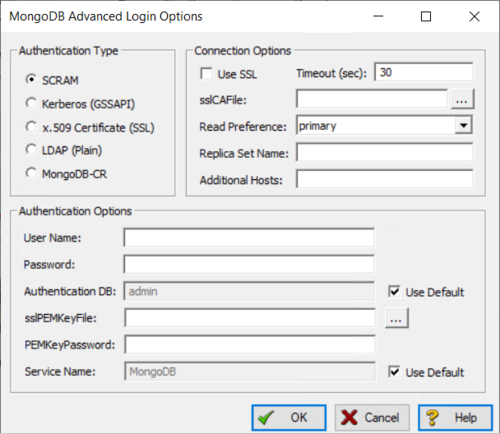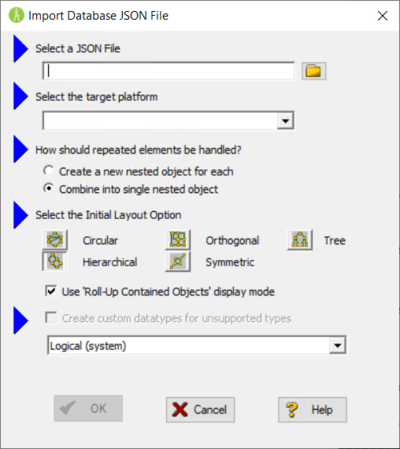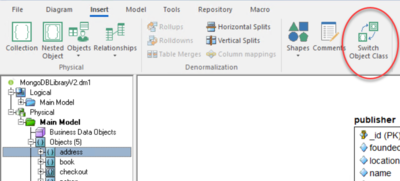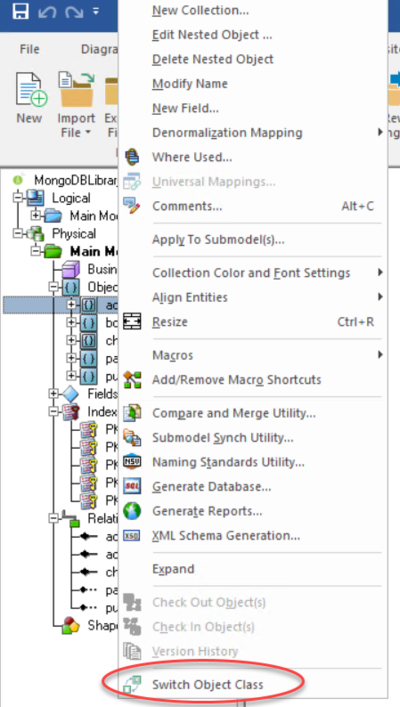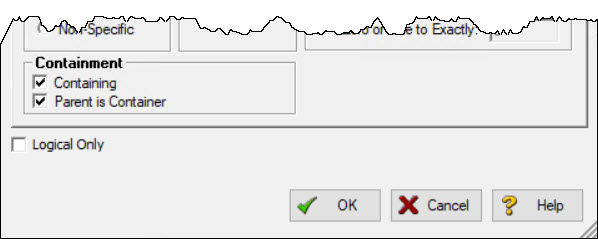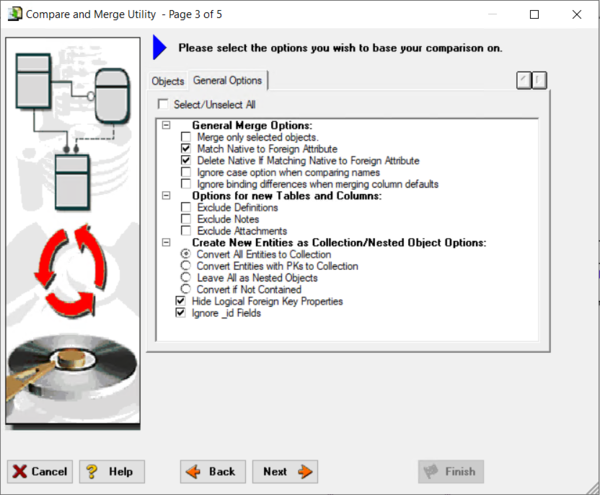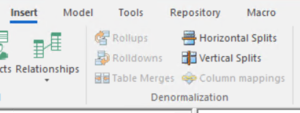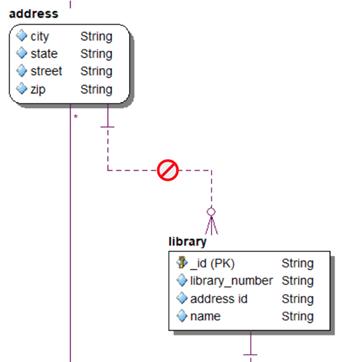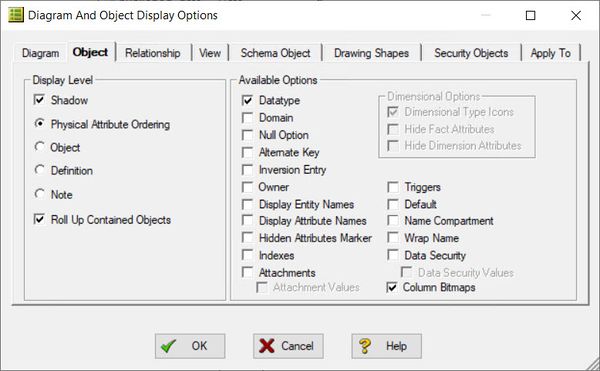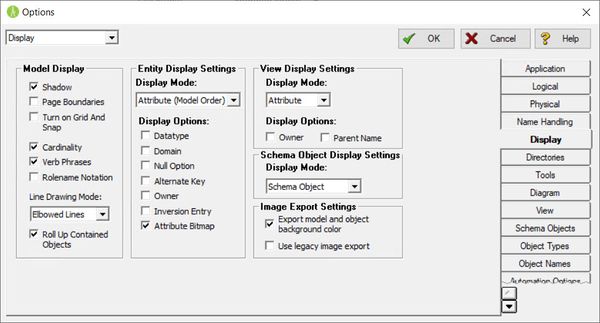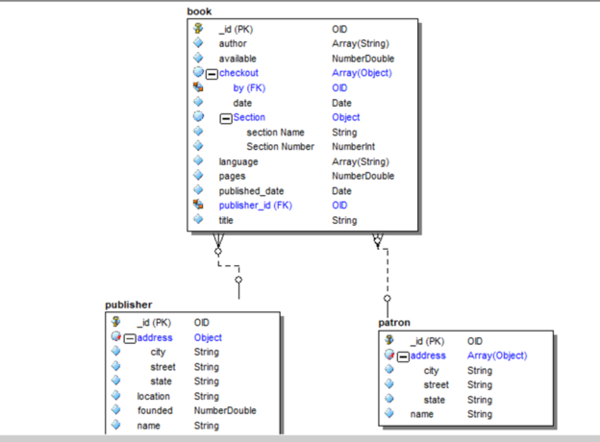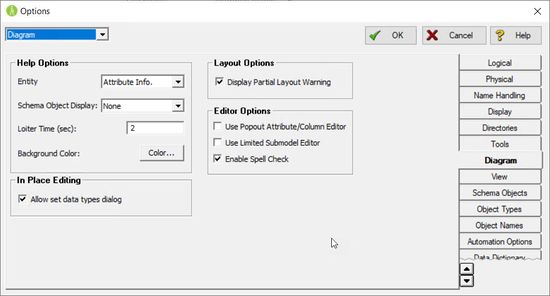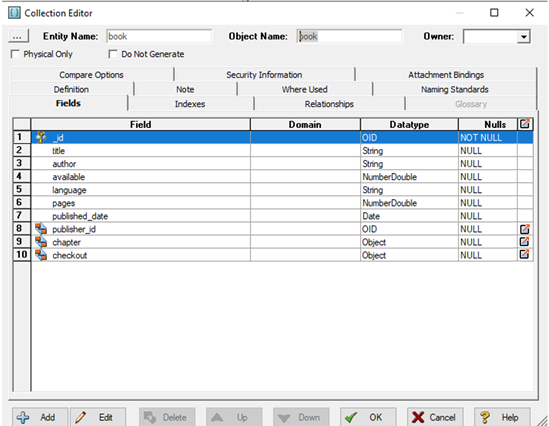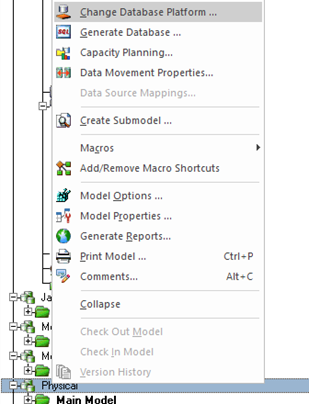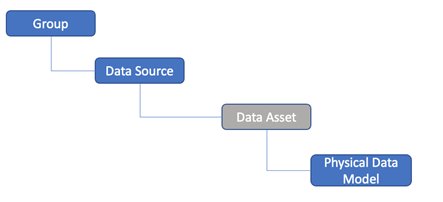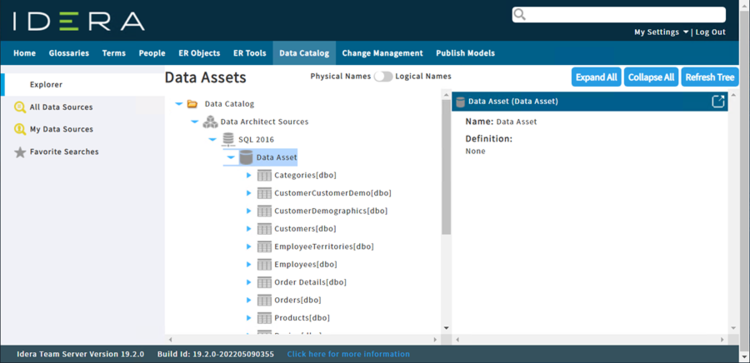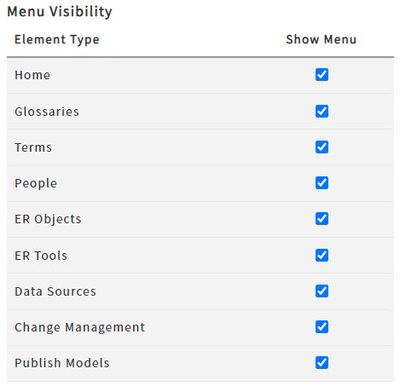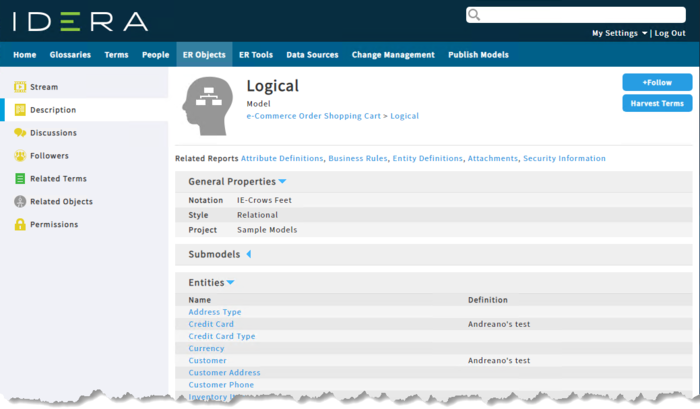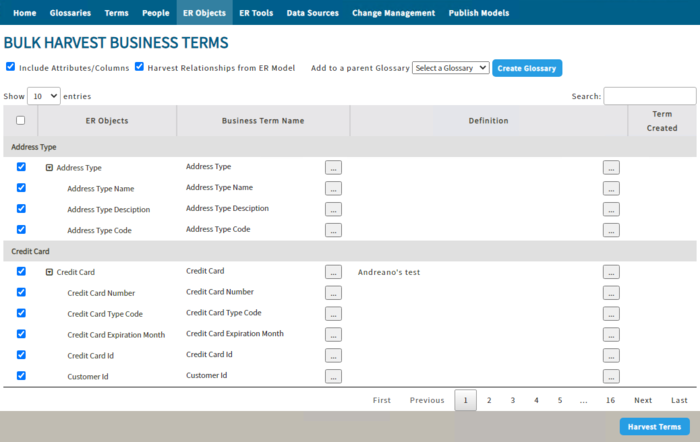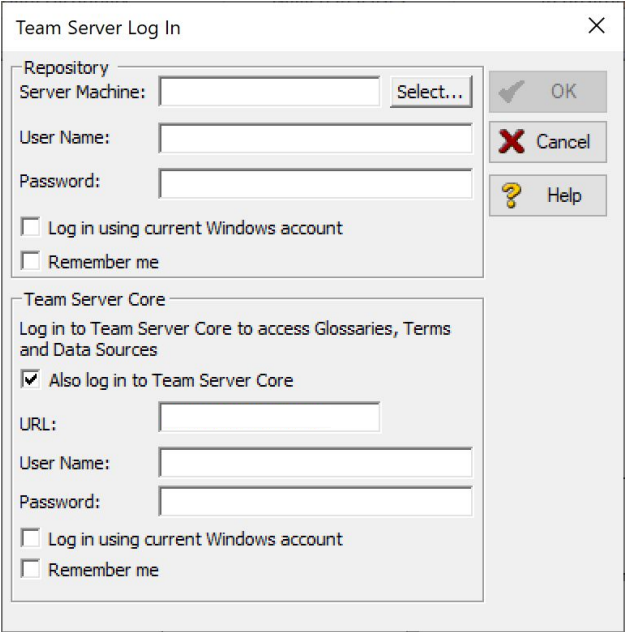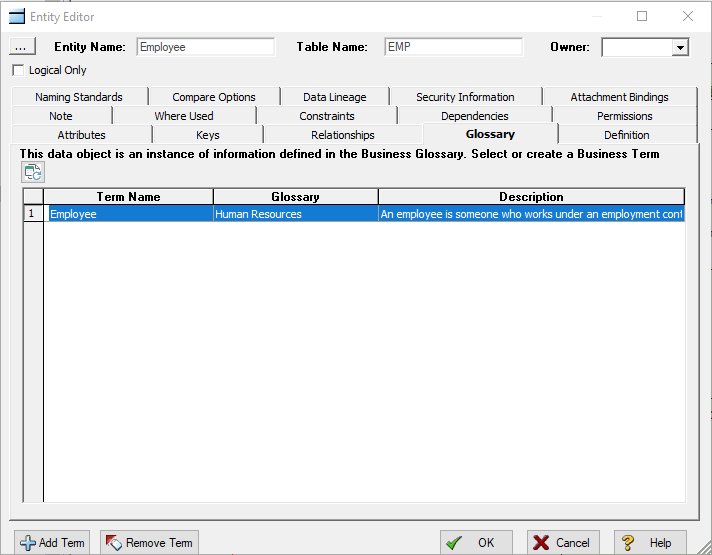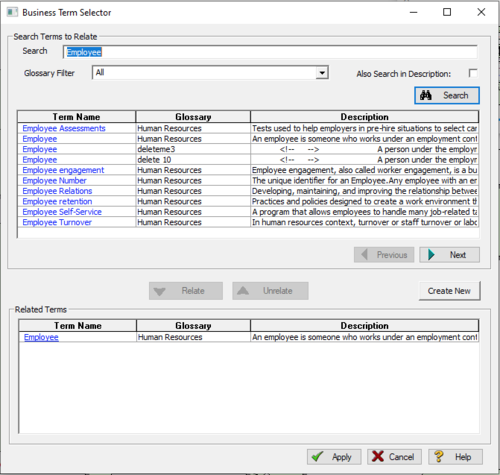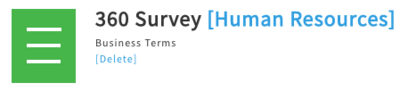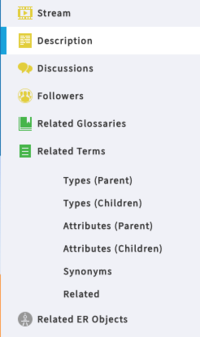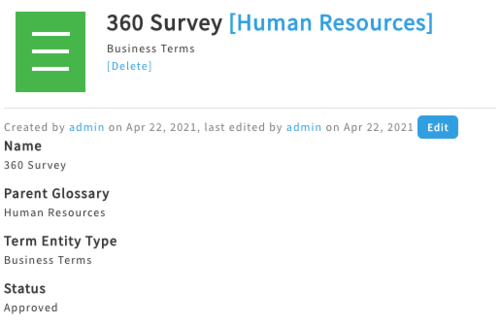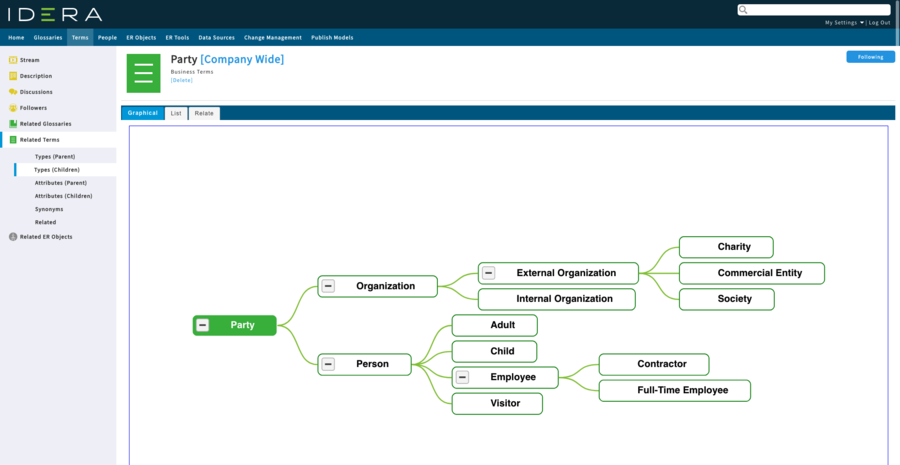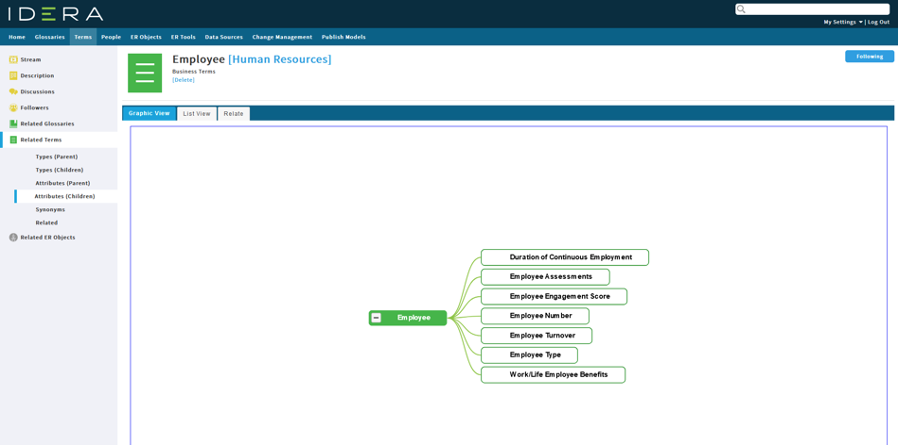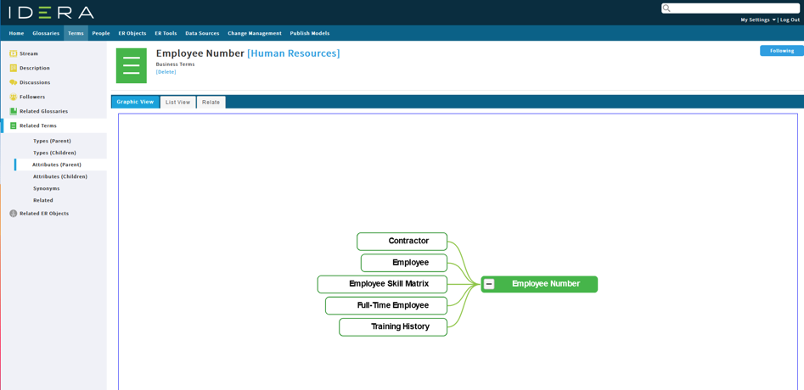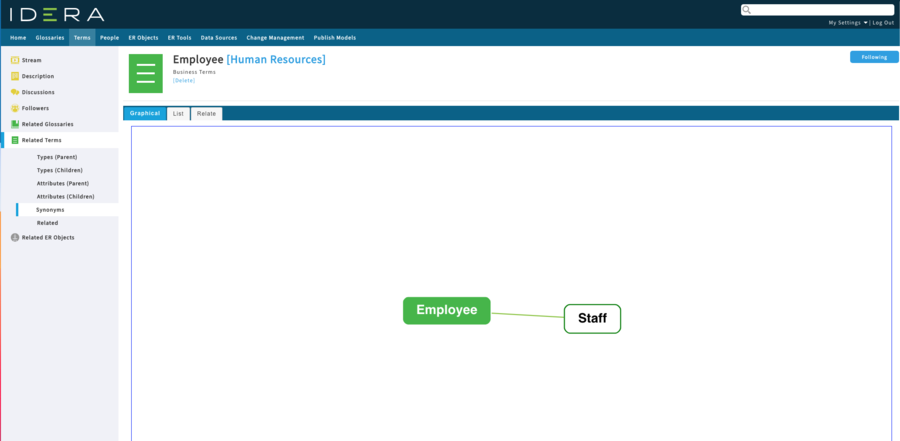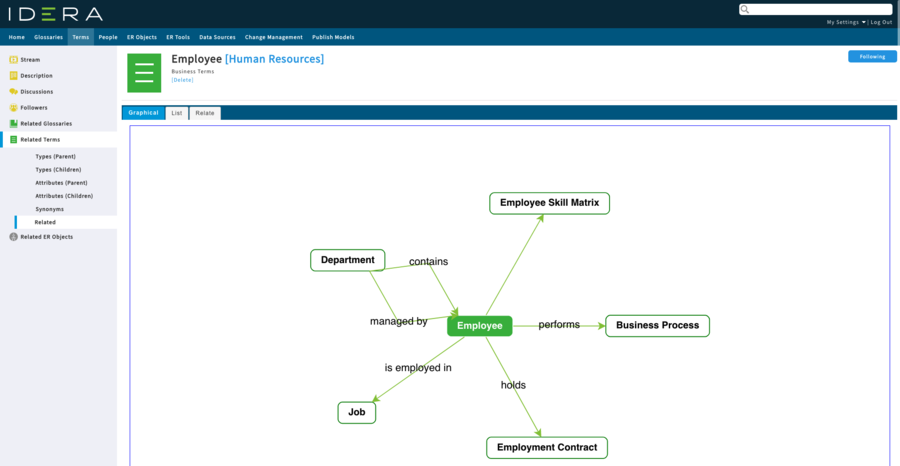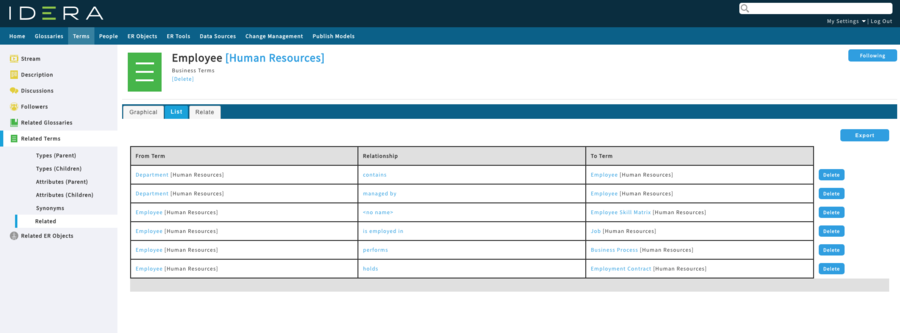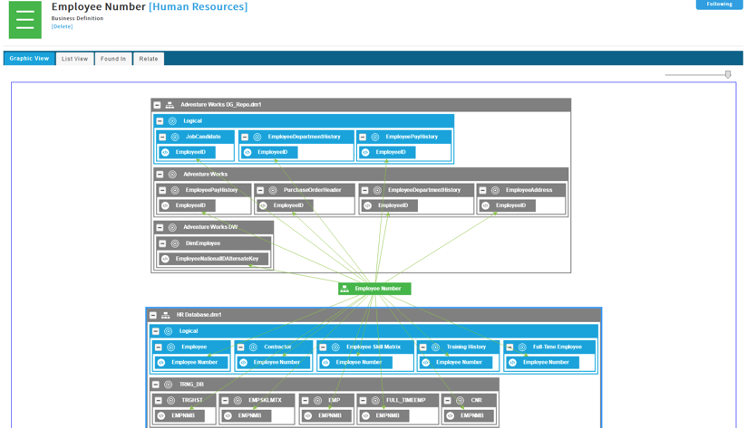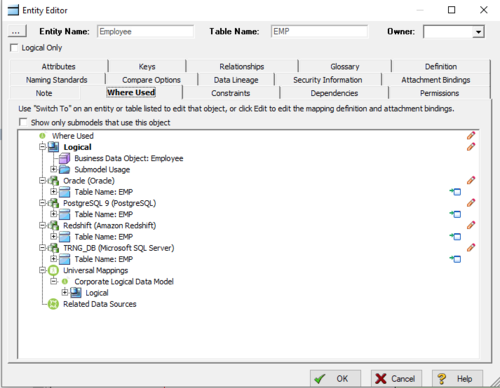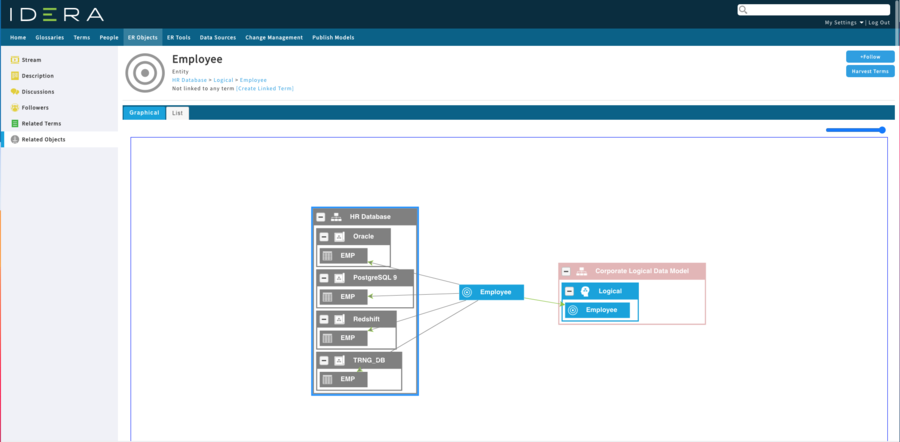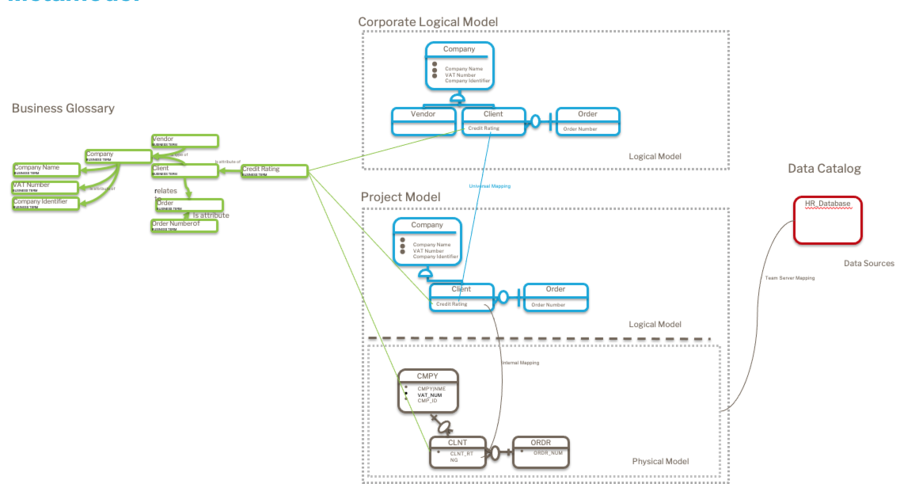What's New
Go Up to Getting Started with Team Server
Team Server installer includes the current version of Repository.
You can find information on previous versions in the side bar.
The following feature summary areas are available in this topic:
- 19.2.2 ER/Studio Data Architect Features Summary
- 19.2.2 ER/Studio Team Server Features Summary
- 19.2 ER/Studio Data Architect Features Summary
- 19.2 ER/Studio Team Server Features Summary
- 19.1.1 ER/Studio Data Architect Features Summary
- 19.1.1 ER/Studio Team Server Features Summary
- 19.1 ER/Studio Data Architect Features Summary
- 19.1 ER/Studio Team Server Features Summary
- 19.0.1 ER/Studio Data Architect Features Summary
- 19.0.1 ER/Studio Team Server Features Summary
- 19.0 ER/Studio Data Architect Features Summary
- 19.0 ER/Studio Team Server Features Summary
19.2.2 ER/Studio Data Architect Features Summary
There are no new features in this release. There are numerous fixed issues that you may review in the Release Notes.
19.2.2 ER/Studio Team Server Features Summary
There are no new features in this release. There are numerous fixed issues that you may review in the Release Notes.
19.2 ER/Studio Data Architect Features Summary
Improves support for MongoDB
ER/Studio 19.2 includes the following updates to improve support for MongoDB:
- Adds support for MongoDB 4.x
- Includes SCRAM authentication option as default for MongoDB
- Supports importing JSON Objects from JSON documents
- Supports switching a MongoDB object's class between Collection and Nested Object
- Improves Logical to Physical conversion to MongoDB
- Improves compare/merge options to MongoDB Physical Models
- Supports repeated Elements in hierarchical Models
- Adds Denormalization tools for hierarchical Objects
- Introduces source code in the Object Editor JSON tab
- Adds a relationship validity check and display
Adds support for MongoDB 4.x
ER/Studio 19.2 includes tolerance support for MongoDB 4.0-4.4.
Includes SCRAM authentication option as default for MongoDB
The MongoDB Advanced Login Options dialog box includes a change that swaps the positions of the SCRAM and MongoDB-CR options so that SCRAM is selected by default. MongoDB-CR authentication is deprecated and is not included in MongoDB 4.0 and later.
Supports importing JSON Objects from JSON documents
Team Server lets you create a data model by importing JSON files using a JSON document, in .json or .txt format. Importing these files allows you to create a MongoDB physical model or JSON Instance physical model.
Supports switching a MongoDB object's class between Collection and Nested Object
Previously, once a MongoDB physical model is created, objects are fixed as classes of either Collection or Nested Object. ER/Studio 19.2 includes new functionality that allows you to switch a MongoDB object's class between Collection and Nested Object.
Once you select the object you want to switch, click Switch Object Class in the Insert ribbon, as shown in the following image.
You also can make this switch by using the right-click option on the diagram or the Explorer tree.
Improves Logical to Physical conversion to MongoDB
ER/Studio Data Architect 19.2 includes two new Relationship Type options in the Logical Relationships Editor to allow users to decide the direction of containment relationships. Users can select between the Containing and Parent is Container relationship types. Note that you must select Containing for the Parent is Container checkbox to become active.
You can prevent users from seeing these options by clearing the Show Containment Properties checkbox in the General Options tab of the Logical Model Options dialog box.
These options provide more control for users to select how models are created for MongoDB.
Improves compare/merge options to MongoDB Physical Models
The Compare and Merge Utility includes new options to support MongoDB Physical Model Collection/Nested Objects and allow users to create new Entities within the utility.
Supports repeated Elements in hierarchical Models
ER/Studio Data Architect 19.2 supports multiple Objects having the same name with different repetition indexes in MongoDB and JSON Instance. This functionality also supports Reverse Engineering in MongoDB.
In the Entity Editor, Compare and Merge Utility, and the Reverse Engineering Wizard, a Repetition Index counter begins at 001 and whenever another repetitive Entity is encountered, the count is increased by 1. This count continues until 999.
In the ER/Studio Data Architect Reverse Engineering wizard Page 3, the Handle Repeated Elements option allows you to choose how you want to reverse engineer the elements. Select either Create a new nested object for each or Combine into a single nested object.
Adds Denormalization tools for hierarchical Objects
New Denormalization Tools are available from the Insert ribbon for all hierarchical models. Options include:
- Rollups
- Rolldowns
- Table Merges
- Horizontal Splits
- Vertical Splits
Containment relationships are enabled for hierarchical models. when the tables are linked via a containment relationship, the child object is rolled up into the parent. Opposite is true for roll down.
Introduces source code in the Object Editor JSON tab
ERDA 19.2 incudes a new tab for MongoDB and JSON Instance named JSON in place of the DDL tab on the Object Editor. This tab which displays the fields of the context object and all nested objects' fields and nested objects recursively. If the user edits a nested object, its fields and nested objects are included recursively, but no parent information is included. Click Customize and you can manage what content appears in the JSON tab.
Adds a relationship validity check and display
Relationships that include an error are marked with a universal "no" symbol, as seen below:
Error conditions include:
- A referencing relationship where the parent object is a Nested Object and the Parent Key property (Properties tab) of the relationship is Primary Key. If the user changes to an alternate key, then the relationship should be valid.
- A containment relationship where a Collection is the contained object.
In the following example, the line marked between "address" and "library" did not have the "Containing" flag set, which results in a referencing relationship from the Nested Object. The user then is able to delete the line and recreate using a containment line. Once the issue is resolved, the universal "no" symbol no longer appears.
Includes hierarchical visualization of MongoDB, XML, and JSON
ER/Studio 19.2 includes the following improvements to support a hierarchical visualization of MongoDB, XML, and JSON content:
- Provides a roll-up view for hierarchical Models including expand/contract icons and Repeated Object icons for nested Objects
- Allows users to set data types during In Place Editing
- Provides parent/child Entity switch icon in Table Editor
Provides a roll-up view for hierarchical Models including expand/contract icons and Repeated Object icons for nested Objects
In the ER/Studio Data Architect 19.2 Diagram and Display Options dialog > Object tab, check Roll Up Contained Objects to cause the display of the current submodel to change between the standard graph structure and a rolled-up, nested style. If you choose other submodels in the Apply To tab, this setting also applies to those submodels if they are part of hierarchical models. If Logical submodels and standard RDBMS Physical submodels are selected in the Apply To tab, property changes are applied but do not appear any differently.
Only top-level objects, such as Collections plus any objects that are not contained by another object, remain in the diagram view. For MongoDB models, this includes all Collections but may also include orphaned nested objects. JSON models do not include collections so it would be any object that is not the child of a containment relationship.
Expand/Contract Icons. The rolled-up view includes expand (+) and contract (-) icons for you to manage your data more effectively.
Repeated Object Icons. Within the rolled-up view, fields that represent nested objects are shown by using the following "repeated object" icons:
 Unique to parent.
Unique to parent. Used elsewhere. i.e. has other containment relationships that are contained within.
Used elsewhere. i.e. has other containment relationships that are contained within.
Note that some nested objects can appear under multiple parent objects (Collections or other Nested Objects), but others are unique to single parent objects.
Keyboard Entry Tools. Another feature of the rolled-up view is functionality that allows you to quickly add and modify fields to a nested structure inside the rolled-up view for hierarchical models. Simply press ENTER on your keyboard, and a dialog appears to allow you to select options for nested objects. Note that the Array checkbox is only for MongoDB and JSON platforms.
Move Functionality. Use the Move (cursor finger) function to move Attributes/Columns from one Entity/Table to another or move within an entity or view. Other attributes of the Move functionality include:
- When used within a Collection, you can move a Field within a containing parent object or across parent objects.
- When you move a Field that is an FK field for a containment relationship, all substructures move with it. This also allows for the movement of nested objects between Collections.
- When you move a Field that is an FK field for a referencing relationship, a copy of that field is made as per current behavior, leaving the existing FK unchanged.
Allows users to set data types during In Place Editing
New functionality allows users to set data types while editing /adding a column using SHIFT+CLICK. You can enable/disable this feature using Allow set data types dialog in the Options dialog for Diagrams, accessible by clicking Tools > Options > Diagram.
Provides parent/child Entity switch icon in Table Editor
Using the Switch icon (![]() ) in the Table Editor, you can easily switch the view from child Entity to parent Entity for that selected row.
) in the Table Editor, you can easily switch the view from child Entity to parent Entity for that selected row.
Supports JSON Instance files
ER/Studio 19.2 includes tolerance support for JSON Instance.
Allows users to switch between MongoDB and JSON Instance hierarchical platforms
Users now can switch the database platform of a physical data model ONLY between hierarchical model platforms. Use Change Database Platform to switch from MongoDB to JSON Instance and vice versa, but not to any non-hierarchical platforms.
19.2 ER/Studio Team Server Features Summary
Includes several Data Catalog improvements
ER/Studio Team Server includes a few improvements to the Data Catalog including:
- Adding a new Data Asset Object Type
- Renaming the Data Sources tab to Data Catalog and providing a default hierarchical tree view of deployed data assets
- Removing the Test Connection button from Data Catalog tab
- Adding the Hide Login Credentials checkbox to My Settings > Admin, allowing users to prevent the Login Credentials section from appearing in the main view
This release introduces a new Object Type called Data Asset. While Data Sources are objects such as database servers, network folder locations, and Amazon S3 buckets, Data Assets consist of database instances or files/messages. Data Assets are first class Objects, so that you can attach custom properties to it and maintain a visible catalog of assets without the need to assign a physical model to each.
In support of introducing the Data Asset Object Type, we renamed the Data Sources tab to Data Catalog and provide a default hierarchical tree view of deployed Data Assets, as shown in the following image.
![]() Note: Data Assets can exist only within a Data Source. While you can create Data Assets without a Physical Data Model, you can attach them to a single Physical Data Model.
Note: Data Assets can exist only within a Data Source. While you can create Data Assets without a Physical Data Model, you can attach them to a single Physical Data Model.
We also removed the Test Connection button from the Data Catalog tab and added a Hide Login Credentials checkbox to My Settings > Admin to prevent the Login Credentials section from appearing in the main view.
For more information about any of these updates, see Data Catalog.
Improves Oracle Performance
This release includes updates to the Team Server application code to improve Oracle performance.
Glossary Improvements
Several improvements were made to update Glossary support, including introducing the Business Glossary Report, which provides a list of Glossaries with descriptions and Business Terms related by the "is part of" and "is related to" relationships to one or more Parent Glossaries.
19.1.1 ER/Studio Data Architect Features Summary
There are no new features in this release. There are numerous fixed issues that you may review in the Release Notes.
19.1.1 ER/Studio Team Server Features Summary
Integrates with WhereScape Data Automation Tool
ER/Studio Team Server 19.1.1 begins integration with WhereScape Data Automation tool, which allows data warehouse architects to automate the design, creation, and operation of a data warehouse. For more information about WhereScape, see Understanding WhereScape Integration.
Adds built-in properties for Collibra integration for columns and attributes
ER/Studio Team Server 19.1.1 improves Collibra integration by adding the following built-in properties for column and attributes:
- Datatype (text)
- Width (numeric)
- Scale (numeric)
- Allow Nulls (Boolean)
- Is Primary Key (Boolean)
- Is Foreign Key (Boolean)
- Sequence (numeric)
For more information about Collibra, see Understanding Collibra Integration.
19.1 ER/Studio Data Architect Features Summary
Adds support for multiple Oracle 12c and later features
ER/Studio Data Architect 19.1 includes support for the following features in Oracle 12c and later:
- External tables. External tables allow Oracle to query data stored outside of the database in flat files. Use the Table Editor option to designate an external table and gain access to the External Table Properties dialog for further definition of the table.
- Saving varchar size units as BYTE or CHAR for physical models.
- Subpartitioning by RANGE. Range partitioning distributes data based on a given range, as in time intervals and allows you to easily add new data while purging older data.
- Identity columns. Identity columns allow you to auto-increment values each time you add a row. You can set only those columns having a Data Type of Number as identity columns, and you may have only one Identity column per table.
Adds support for multiple Oracle 11g and later features
ER/Studio Data Architect 19.1 includes support for the following features in Oracle 11g and later:
- Interval partitioning. Interval partitioning automatically partitions a database at specified intervals when new data added to the table exceeds all of the specified range partitions to avoid insert failures. Use the Partition tab of the Table Editor to set what interval is in use.
- Reference partitioning. Reference partitioning allows you to partition two tables that are related based on an existing parent-child relationship. You can manage partition keys and types on the Partition tab of the Table Editor.
19.1 ER/Studio Team Server Features Summary
Integrates with Collibra data governance platform
Allows data architects using ER/Studio to work hand-in-hand with the data stewards and contribute value to the data governance project by letting properly-permissioned users and properly-permissioned groups:
- synchronize business terms
- publish classified models
For more information about this feature, see Understanding Collibra Integration.
Improves workflow for adding custom properties to selected objects
Team Server 19.1 allows the Team Server admin to add custom properties to selected objects in Team Server without using Enterprise Data Dictionary attachments or the Repository. Note that the Managed Attachment Attributes page now is renamed Custom Properties. For more information about this feature, see Custom Properties.
Allows user to specify a backup folder location when upgrading
Team Server 19.1 now allows users to specify the backup folder location to use when upgrading Team Server.
Includes support for a hyperlinked URL on a Term Custom Attribute
While Team Server already allows users to add a URL to a Term Custom Attribute, this version provides the ability for the URL to include a clickable hyperlink.
Team Server 19.1 includes an option for an administrator to hide specific menu items, such as Glossary, People, Data Sources, etc., based on user group. For more information about this feature, see Manage Group Permissions on a Resource.
Updates the user interface colors of tabs to be in line with other similar items
The user interface has a slight update in Team Server 19.1 to display unselected tabs in blue and the selected tab in gray to be in line with other clickable items.
19.0.1 ER/Studio Data Architect Features Summary
Supports additional features for SQL Server Temporal Tables
ER/Studio Data Architect 19.0.1 includes additional support for SQL Server system-versioned temporal Tables, allowing users to designate history tables and automate the creation of the SysStartTime and SysEndTime columns.
Supports additional features for SQL Server In-Memory Optimized Tables
ER/Studio Data Architect 19.0.1 includes additional support for SQL Server In-Memory Optimized Tables, allowing users to designate in-memory tables and have Data Architect check whether the columns are suitable as not all datatypes are supported for in-memory.
Allows users to switch between open files
This release of ER/Studio Data Architect includes the addition of the Switch Windows button in the Diagram ribbon. This button allows the user to switch and view each of the different open files.
Adds the Universal Mappings button to the Repository ribbon
The new Universal Mappings button on the Repository ribbon of ER/Studio Data Architect allows users to create links between objects across models, which are visible in the Where Used tab of Objects and in Team Server Core.
Adds the Diagram Properties button to the Model ribbon
The new Diagram Properties button on the Model ribbon of ER/Studio Data Architect allows users to easily set properties for the diagram file.
Adds quotation marks to the Field Names when generating the database JSON
New ER/Studio Data Architect options allow users to select how the plain JSON output is generated from MongoDB-specific content.
19.0.1 ER/Studio Team Server Features Summary
Updates the API with support for new relationships between Business Glossaries and Business Terms
As part of the support for the new relationships between Business Glossaries and Business Terms, ER/Studio Team Server 19.0.1 includes the following new API calls:
- DELETE v1/businessterms/unrelatealltermswithproperties
- DELETE v1/businessterms/unrelatetermsbytype
- DELETE v1/businessterms/unrelatetermswithproperties
- GET v1/businessglossaries/<glossary id>/childrenbusinessterms
- GET v1/businessterms/<termId>/managedattributes
- GET v1/businessterms/relatedterms/search
- POST v1/businessterms/relatealltermswithproperties
- POST v1/businessterms/relatetermsbytype
- POST v1/businessterms/relatetermswithproperties
- PUT v1/businessterms/<termId>/managedattributes
- PUT v1/businessterms/updatetermrelationswithproperties
For more information about these updates, see Term API.
Allows Admins to disable Linked Term creation, standard properties of a Business Term
ER/Studio Team Server 19.0.1 now lets you easily disable Linked Terms creation and/or standard properties of a Business Term using Admin settings. For more information on about disabling Linked Terms, see Linked Terms. For more information about standard properties, see Term Description.
Allows bulk harvesting of Business Terms and Relationships from Logical Models
ER/Studio Team Server 19.0.1 allows you to build a new Business Glossary by harvesting Business Terms from parts or the whole of a sub model.
The Harvest Terms button, available when viewing detail for a Diagram, Model, Sub Model, Entity, or Attribute on the ER Objects tab, opens a window that allows you to:
- select a target Parent Glossary
- decide which ER Objects generate Business Terms
- select names for the new Terms
- edit the description of the new Terms
- add relationships between Terms based on the relationships within the Model
For more information about this feature, see Building a Glossary by Harvesting Terms.
19.0 ER/Studio Data Architect Features Summary
Supports Azure Active Directory Password authentication method
This version of ER/Studio Data Architect supports Azure Active Directory – Password as an authentication method in Azure SQL Database available in the following scenarios:
- Reverse engineering objects from Azure SQL Database with a direct connection. In the Authentication field of the Reverse Engineering Wizard, select the Azure Active Directory – Password option.
- Forward engineering to Azure SQL Database using a direct connection. In the Authentication field of the DDL Generation Wizard, select the Azure Active Directory – Password option.
- Compare/Merge with a live database for Azure SQL Database using a direct connection. In the Authentication field of the Compare and Merge Utility, select the Azure Active Directory – Password option.
Allows users to log in to Team Server when logging into Repository
The separate Repository and Team Server login menu buttons and dialog boxes now are combined in ER/Studio Data Architect, allowing users to optionally connect to Repository and Team Server at the same time. The single Log In button opens a dialog box that includes areas for both components, as seen in the following image.
Allows users to relate Business Terms with ER Objects
ER/Studio Data Architect now allows association between business terms in Team Server and objects in Data Architect by using the relates to relationship. Objects that support this capability include Entity, Table, Attribute, Column, and Domain. This is a vital step in connecting Data Architects with the data governance initiative and contribute to the data catalog.
Glossary Tab
The new Glossary tab on the ER/Studio Data Architect Editor for the Entity, Table, Attribute, Column, or Domain object displays a table consisting of all business terms related to the associated object. Columns include Term Name, Glossary (parent glossary of the term), and Description.
![]() Note: In the Attribute Editor only, the grid and buttons are unavailable (grayed out) when the attribute has a domain and the terms related to the domain would be displayed. To enable editing, check the Override Bound Data box.
Note: In the Attribute Editor only, the grid and buttons are unavailable (grayed out) when the attribute has a domain and the terms related to the domain would be displayed. To enable editing, check the Override Bound Data box.
The following functions are available for all objects:
- Add Term. Launches the Business Term Selector dialog box, allowing users to relate/unrelate terms from the Object.
- Remove Term. Unrelates the selected term from the Object.
- Refresh Term. Starts caching of the terms in the background with the status displayed next to the button.
Business Term Selector dialog box
In this release of ER/Studio Data Architect, clicking Add Term in the Glossary tab launches the Business Term Selector dialog box, as shown in the following image. This feature allows users to relate and unrelate terms from an Object.
- Glossary Filter. Allows you to limit search results to terms that are either children of or are related to the selected Glossary.
- Search. Allows you to limit search results to terms that contain the search string in the term name. Note, this is pre-populated with the name of the ER object in context and can be changed by the user.
- Also Search in Description. Toggles whether you want to include terms that contain the search string in their description.
- Relate and Unrelate. Marks a term as related to or unrelated from an Object, and moves the selected term to or from the Related Terms area for the Object.
- Apply. Sends a request to Team Server to update the related terms. Note, at this point the relationship is committed to Team Server.
- Cancel. Discards any changes made without saving.
- Create New. If you can't find an appropriate business term you can create a new one. This opens a dialog that allows you to specify the name, parent glossary, and description of a new term.
Supports the 'where' clause for SQL Server and Azure SQL DB filtered index
ER/Studio Data Architect now supports the where clause for SQL Server 2008+ and Azure SQL DB filtered index.
Supports the ‘Columnstore’ indexes for SQL Server 2012
ER/Studio Data Architect now supports the Columnstore index for SQL Server 2012.
Supports Spatial Indexes for SQL Server and Azure SQL DB
The new Spatial tab in the ER/Studio Data Architect Index Editor allows users to configure geo-spatial indexes for SQL Server 2012+ and Azure SQL DB platforms.
Allows users to define table and index compression for SQL Server
This version of ER/Studio Data Architect allows users to define table and index compression for SQL Server and Azure SQL DB platforms. The Compression option allows you to choose from row or page compression types when using compression and the On Partitions option lets you specify which partitions are affected.
Allows users to model temporal tables in SQL Server
The ability for users to model temporal tables for SQL Server 2016 and later is now included in ER/Studio Data Architect. The System Versioning Properties feature allows you to select between anonymous or a named History Table when using temporal tables.
Supports extended properties for SQL Server Tables and Columns
The new ER/Studio Data Architect Extended Properties tab exists for SQL Server Tables and Columns to manage a list of extended properties. You can add, edit, and delete property values and descriptions.
Supports SQL Server 2019
ER/Studio Data Architect now supports SQL Server 2019 database platform.
Adds tolerance support for MySQL 8.0
ER/Studio Data Architect includes tolerance support for MySQL 8.0 database platform.
Allows users to generate MongoDB model output as plain JSON
Users now can use the Output as plain JSON checkbox to remove all MongoDB-specific constructs when generating a database for a MongoDB model using ER/Studio Data Architect. This option removes MongoDb constructs such as ObjectId() and instead a generic JSON is generated.
Supports Azure Synapse Analytics
ER/Studio Data Architect now supports Azure Synapse Analytics.
Supports Inheritance Relationships for PostgreSQL
This release of ER/Studio Data Architect add support for Inheritance Relationships for PostgreSQL. The Inherits checkbox in the Properties tab is enabled only for Identifying Relationships. When this option is checked, all other properties on the Properties tab are unavailable (greyed out).
Allows TLS between Data Architect and Repository
This version of ER/Studio Data Architect allows you to use TLS between Data Architect and Repository.
Supports WITH CTE for SQL Server 2005+, Azure SQL DB, and Azure Synapse Analytics
ER/Studio Data Architect now supports the WITH common table expression (CTE) on Views for SQL Server 2005 and later, Azure SQL DB, and Azure Synapse Analytics. You can use a CTE clause in a CREATE VIEW statement as part of its defining SELECT statement. Note that you can apply multiple CTEs to a view and that CTEs can be recursive.
19.0 ER/Studio Team Server Features Summary
Updates the dm1 file version
Team Server/Repository 19.0 includes an updated dm1 file version.
![]() WARNING: This means that all users upgrading from a version prior to 19.0 must run the Diagram Data Version Upgrade after completing the Team Server/Repository installation and configuration.
WARNING: This means that all users upgrading from a version prior to 19.0 must run the Diagram Data Version Upgrade after completing the Team Server/Repository installation and configuration.
For more information about upgrading Team Server and Repository, see Install or Upgrade Team Server and Repository.
Introduces namespacing of Business Terms to Glossaries
With ER/Studio Team Server 19.0, Business Terms now are identified by:
- Name
- Term Entity Type (toggles on and off)
- Parent Glossary
Business Terms must be unique to a Glossary as they can be homonymous. For example, Business Term "Policy" in Glossary "Internal Operations" < > "Policy" in "Insurance." Thus the Glossary provides context. This features allows different department, organizations, and topics to reuse the same term name and provide a different definition.
Policy [Internal Operations]
Policy [Insurance]
Whenever a Business Term is shown anywhere in ER/Studio, its owning Glossary also is shown in square brackets similar to the following example.
Provides new relationships between Business Terms
ER/Studio Team Server 19.0 allows you to create ontological relationships between Business Terms. These Related Terms include:
- Types (Parent) or (Children). In data modeling, these are known as subtypes and supertypes. This relationship allows you to create taxonomies used to categorize types of terms into groups.
- Attributes (Parent) or (Children). Some Business Terms represent concepts and some attributes of concepts, such as "Person" and "Social Security Number." The attribute relationship allows you to connect these terms to show this relationship.
- Synonyms. Often we will find terms that are synonyms of the same concept. The synonym relationship allows you to connect terms together into synonym rings.
- Related. This relationship already exists in Team Server and is a generic relationship between Terms. ERTS 19.0 includes extra properties to add to the relationship, allowing you to show how one term relates to another term. You can include forward, reverse, and cardinality properties similar to those used in logical data models.
Includes the ability to remove the "Term Entity Type" property
Every Term in Team Server is also identified by its Term Entity Type. In ER/Studio Team Server 19.0, you can add your own Term Entity Types or remove the property all together in the admin settings. If you remove this property, the Name and Parent Glossary remain as identifying properties. During the process of removing the Term Entity Type, Team Server allows you to create Glossary objects for each older Term Entity Type, and then set that Glossary as the Parent Glossary for the terms.
Allows you to remove standard properties of Business Terms
ER/Studio Team Server 19.0 allows you to remove the standard properties of a Business Term so you may create your own. You can even recreate these properties with different data types, such as making Status an enumerated list.
These properties include:
- Status
- Abbreviations
- Aliases/Synonyms
- Additional Notes
Introduces new graphical visualizations
ER/Studio Team Server 19.0 includes more graphical elements, making the tool more intuitive to business users. You now can visualize the relationships between Terms through the new ontology relationships, as displayed in the following images.
Type (Taxonomy)
Attributes
You can see from both directions so previously we wanted to see what attributes a concept had, here you can see which other concepts use this term as an attribute. This is useful for impact analysis.
Synonyms
Relationships
The following image provides the same data as the previous image, but with a tabular view.
Where is this information used?
The following image shows the relationship between Business Terms and the ER Objects, which you can currently create in Team Server or also through the new functionality in ER/Studio Data Architect. This image shows the instances of a piece of information and a slide bar allows you to expand or contract the levels in the ER Models.
About the Where Used tab
In ER/Studio Data Architect, the Where Used tab allows you to visualize the relationships between the logical and physical models in a model while also providing the Universal Mappings between models in the Team Server repository.
This information now is more accessible in the new graphical visualization available in ER/Studio Team Server 19.0.1, as displayed in the following image.
Here the gray lines from the logical entity “Employee” show the physical tables that were generated from or to the entity. The green line represents a Universal Mapping to an External model.
These visualizations will really help show enterprise models with corporate conceptual and logical models to the project models, using Universal Mappings in the type of model below.
Harvesting Business Terms
ER/Studio Team Server 19.0 allows you to build a new Business Glossary by harvesting Business Terms from parts or the whole of a sub model.
The Harvest Terms button, available when viewing detail for a Model on the ER Objects tab, opens a window that allows you to:
- select a target Parent Glossary
- decide which ER Objects generate Business Terms
- select names for the new Terms
- edit the description of the new Terms
- add relationships between Terms based on the relationships within the Model