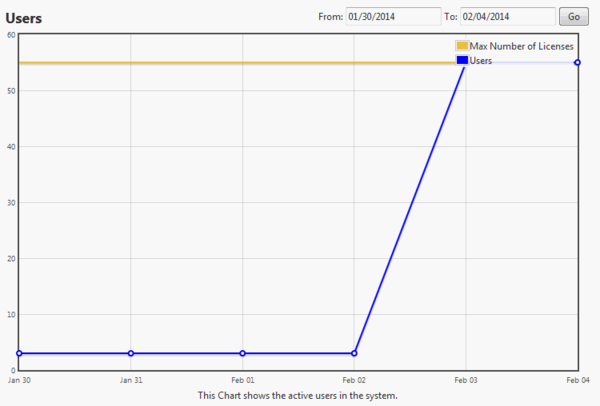Activity
Go Up to User Menu
My Settings > Activity (super users)
On this page you can see who is logged in to Team Server, view login denials, API connections and display a historical chart of connection activity.
This page provides the following graphics:
Denials
This graphic shows the denials in a time period. To see further information, click in a graph node to pop up a dialog with the information about the denials, including User Name, Login Type and the Time of Denial.
You can enter a start and an end date, and click Go to update the graphic so that it reflects the specified time period.
When you hover the pointer over a node representing activity for a specific day, Team Server displays information about the graph node.
Users
This graphic shows the number of active Users in a cumulative chart by day in a time period. Also depicted is the Max Number of Licenses, showing the maximum allowed users.
Clicking on a node pops up a separate dialog with detailed information of User Name, Login Type, License, and Time.
If you hover your mouse over a node, it will pop up a tooltip giving specific information.
API Usage
This graphic shows the logins by license type and the total logins in a time period by API.
Clicking on a bar pops up a separate dialog with detailed information of User Name, Login Type, License, and Time.
If you hover your mouse over a node, it will pop up a tooltip giving specific information.
You can enter a start and an end date, and click Go to update the graphic so that it reflects the specified time period.
Web Site Usage
This graphic shows the logins by license type and the total logins in a time period.
You can select which license type, Connect or Portal to be displayed on the bar graph, by changing the drop-down list.
If you hover your mouse over a node, it will pop up a tooltip giving specific information.
You can enter a start and an end date, and click Go to update the graphic so that it reflects the specified time period.