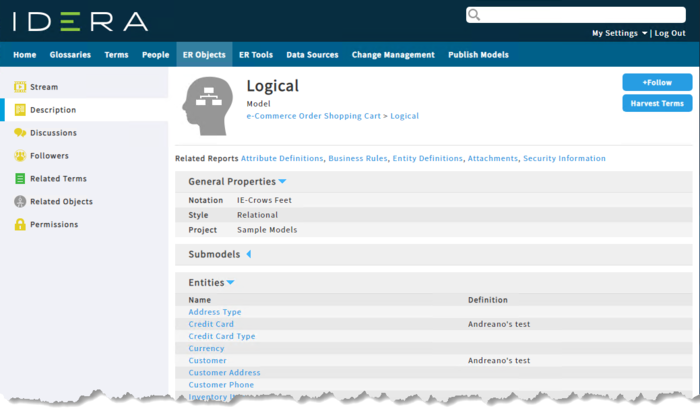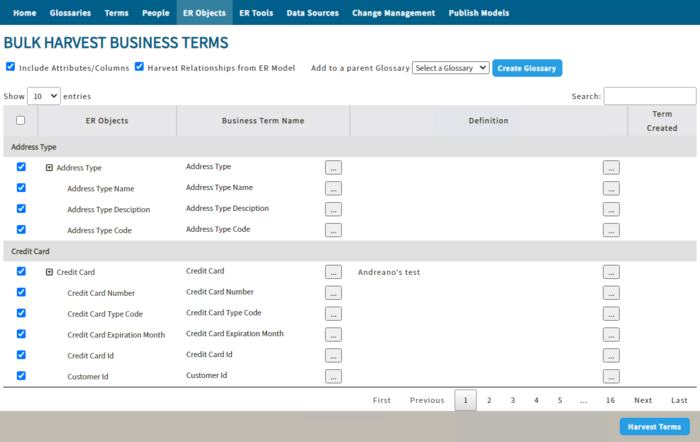Building a Glossary by Harvesting Terms
Go Up to Glossaries
Team Server allows you to build a new Business Glossary by harvesting Business Terms from parts or the whole of a sub model.
The Harvest Terms button, available when viewing detail for a Diagram, Model, Sub Model, Entity, or Attribute on the ER Objects tab, opens a window that allows you to:
- select a target Parent Glossary
- decide which ER Objects generate Business Terms
- select names for the new Terms
- edit the description of the new Terms
- add relationships between Terms based on the relationships within the Model
To build a glossary by harvesting terms
- Select ER Objects on the navigation menu.
- Search for and then view detail for the Diagram, Model, Sub Model, Entity, or Attribute from which you want to harvest Terms.
- Click Harvest Terms.
- Optional. Check Include Attributes/Columns and/or Harvest Relationship from ER Model to include additional content in the Glossary. These boxes are checked by default.
- In the Add to a parent Glossary drop-down list, select the Glossary to which you want to add the selected Business Terms. If the desired Glossary does not exist, click Create Glossary to create a new Glossary object.
- Optional. If you want to make changes to content in the Business Term Name or Definition columns, click the edit button (
 ) to the right of the content you want to change, and then make the appropriate changes.
) to the right of the content you want to change, and then make the appropriate changes. - When you are ready to proceed, click Harvest Terms.
- Click Yes in the confirmation message to continue. The harvesting process takes a few minutes to complete.
When complete, note that the items in the Business Term Name column now are hyperlinks to the Term, and that the Term Created column displays icons showing whether the associated Term is newly created or already existed.